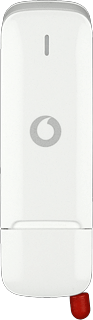Find "Mobile Connections"
Click Connections.

Click Mobile Connections.

Create new data connection
Click +.
Key in the required name of the data connection.
Key in the required name of the data connection.

Enter APN
Click APN.

Highlight the field next to "APN (Access Point Name)" and key in vfinternet.au

Select roaming settings
Click Roaming.
If you select Home network only, the data connection is only used in the Vodafone network.
If you select Other networks only, the data connection is only used when roaming.
If you select All networks, the data connection is used in all networks.
If you select Other networks only, the data connection is only used when roaming.
If you select All networks, the data connection is used in all networks.

Highlight one of the following options:
Home network only
Home network only
If you select Home network only, the data connection is only used in the Vodafone network.
If you select Other networks only, the data connection is only used when roaming.
If you select All networks, the data connection is used in all networks.
If you select Other networks only, the data connection is only used when roaming.
If you select All networks, the data connection is used in all networks.

Other networks only
If you select Home network only, the data connection is only used in the Vodafone network.
If you select Other networks only, the data connection is only used when roaming.
If you select All networks, the data connection is used in all networks.
If you select Other networks only, the data connection is only used when roaming.
If you select All networks, the data connection is used in all networks.

All networks
If you select Home network only, the data connection is only used in the Vodafone network.
If you select Other networks only, the data connection is only used when roaming.
If you select All networks, the data connection is used in all networks.
If you select Other networks only, the data connection is only used when roaming.
If you select All networks, the data connection is used in all networks.

Exit
Click OK to close the window.

How would you rate your experience?
Thank you for your evaluation!

Do you have any additional feedback?
Thank you for your evaluation!