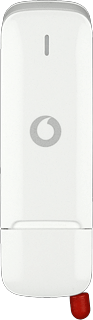Insert your SIM
Turn the back of your USB modem towards you.
Take hold of the side of the back cover and remove it.
Take hold of the side of the back cover and remove it.

Turn your SIM as illustrated next to the SIM holder.

Slide your SIM into the SIM holder.

Place the back cover on your USB modem and press it into place.

Connect your USB modem and your computer
Connect your USB modem to your computer's USB port.
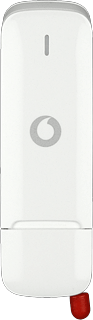
Start the installation application for the USB modem
Do the following in Mac OS X:
Double-click Vodafone Mobile Broadband.
Double-click Vodafone Mobile Broadband.
If an incorrect PIN is entered three times in a row, your SIM will be blocked. To unblock your SIM, you'll need to key in your PUK. The PUK can be obtained by contacting customer services.
Please note:
If the wrong PUK is entered ten times in a row, your SIM will be blocked permanently. In this case, you need a new SIM from Vodafone.
Please note:
If the wrong PUK is entered ten times in a row, your SIM will be blocked permanently. In this case, you need a new SIM from Vodafone.

Follow the instructions on the screen to install your USB modem.
The USB modem application starts automatically when the installation is complete.
Key in your PIN and click OK.
The USB modem application starts automatically when the installation is complete.
Key in your PIN and click OK.
If an incorrect PIN is entered three times in a row, your SIM will be blocked. To unblock your SIM, you'll need to key in your PUK. The PUK can be obtained by contacting customer services.
Please note:
If the wrong PUK is entered ten times in a row, your SIM will be blocked permanently. In this case, you need a new SIM from Vodafone.
Please note:
If the wrong PUK is entered ten times in a row, your SIM will be blocked permanently. In this case, you need a new SIM from Vodafone.

How would you rate your experience?
Thank you for your evaluation!

Do you have any additional feedback?
Thank you for your evaluation!