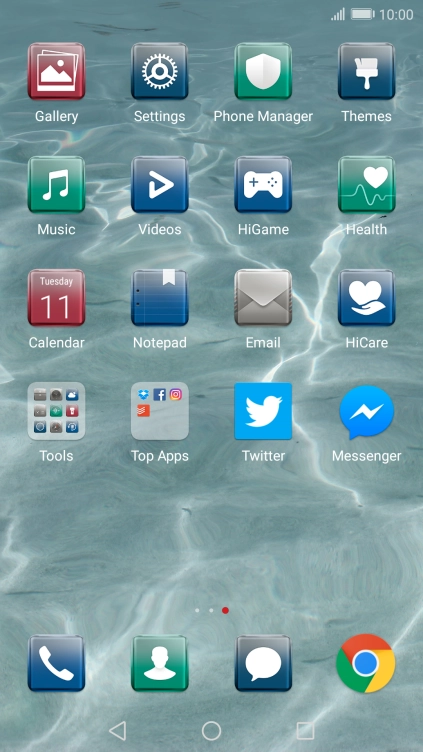1. Find "Date & time"
Press Settings.

Press Advanced settings.

Press Date & time.

2. Turn on automatic date and time update
Press Automatic date & time to turn on the function.

3. Turn on automatic time zone update
Press Automatic time zone to turn on the function.

4. Return to the home screen
Press the Home key to return to the home screen.

How would you rate your experience?
Thank you for your evaluation!

Do you have any additional feedback?
Thank you for your evaluation!