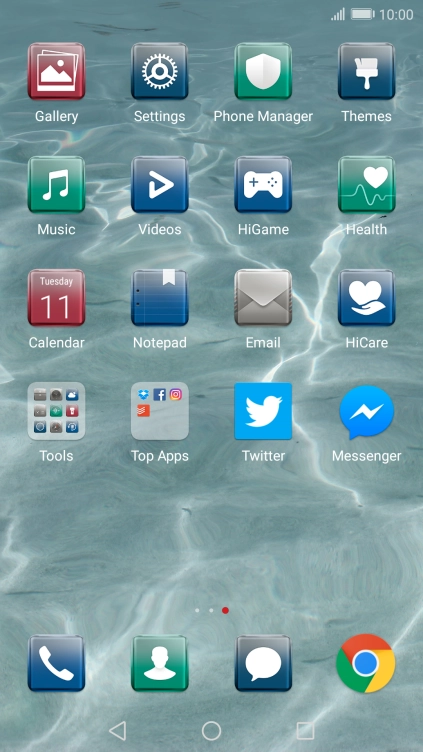1. Find "Fingerprint ID"
Press Settings.

Press Fingerprint ID.

2. Create phone lock code using a fingerprint
Press the required phone lock code and follow the instructions on the screen to create an additional phone lock code.

Press New fingerprint.

Follow the instructions on the screen to create the phone lock code using your fingerprint.

3. Return to the home screen
Press the Home key to return to the home screen.

4. Turn off use of phone lock code
Press Settings.

Press Screen lock & passwords.

Press Password.

Key in the current phone lock code and press None.

Press REMOVE.

5. Return to the home screen
Press the Home key to return to the home screen.

How would you rate your experience?
Thank you for your evaluation!

Do you have any additional feedback?
Thank you for your evaluation!