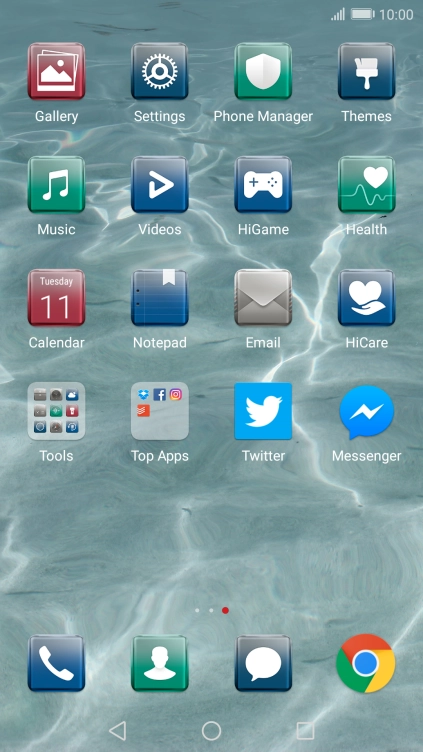1. Find "Gallery"
Press Gallery.

2. Select pictures and video clips
Press Albums and go to the required folder.

Press the required picture or video clip.

Press anywhere on the screen.

Press Share.

Press Save to Drive.

3. Select location
Press the drop down list below "Folder".

Press the new folder icon.

Key in the required name and press OK.

Press SELECT.

4. Back up pictures and video clips
Press SAVE.

5. Return to the home screen
Press the Home key to return to the home screen.

How would you rate your experience?
Thank you for your evaluation!

Do you have any additional feedback?
Thank you for your evaluation!