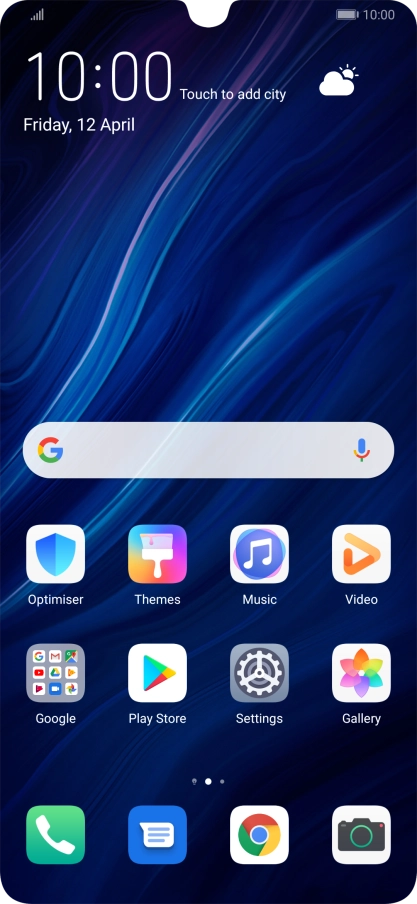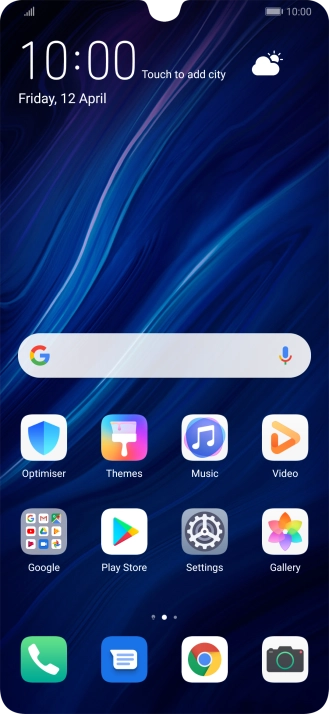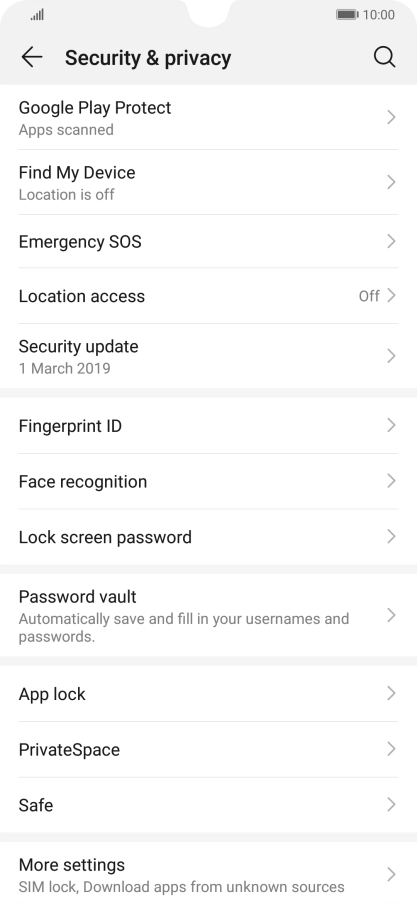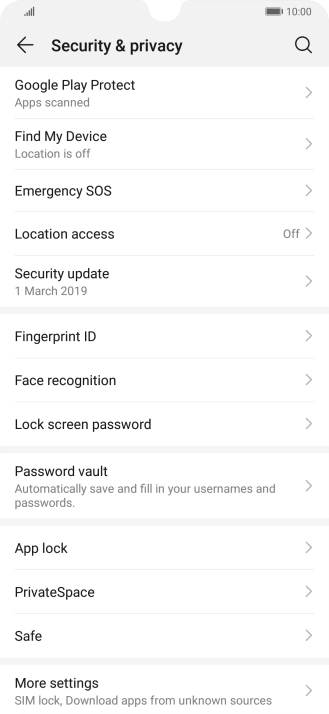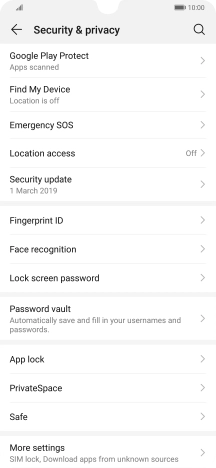1. Find "Security & privacy"
Press Settings.
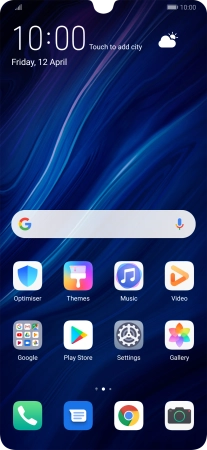
Press Security & privacy.

2. Create phone lock code using a fingerprint
Press Fingerprint ID.
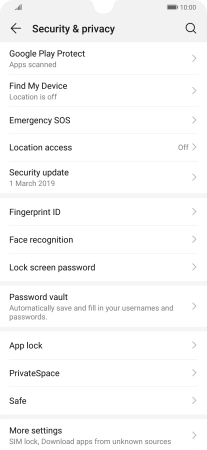
Press CHANGE UNLOCK METHOD.

Press the required phone lock code and follow the instructions on the screen to create an additional phone lock code.

Press New in-screen fingerprint.

Press ADD FINGERPRINT and follow the instructions on the screen to create the phone lock code using your fingerprint.

Press OK.

Press the indicators next to the required settings.

Press arrow left twice.

3. Turn off use of phone lock code
Press Lock screen password.
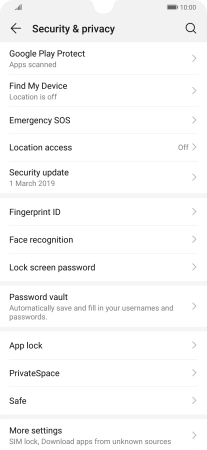
Press Disable lock screen password.

Key in the current phone lock code and press DISABLE.

4. Return to the home screen
Slide your finger upwards starting from the bottom of the screen to return to the home screen.

How would you rate your experience?
Thank you for your evaluation!

Do you have any additional feedback?
Thank you for your evaluation!