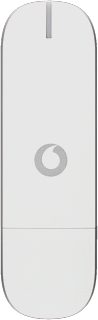Find "New SMS"
Click the text message icon.

Click New SMS.

Add recipient
Highlight the field next to To and key in the required number.
To retrieve a contact from the address book: click Contacts. Follow the instructions on the display to find the required contact.

Turn spell checking on or off
Click the box next to Enable spell checking to turn the setting on or off.

When the box is ticked (V), spell checking is turned on.

Write the text message
Click the message field and write the text message.

Send the message
Click Send.

Exit
Click X to close the text message application.

How would you rate your experience?
Thank you for your evaluation!

Do you have any additional feedback?
Thank you for your evaluation!