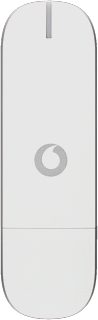Find "Mobile Connections"
Click Connections.

Click Mobile Connections.

Create new data connection
Click +.
Key in the required name of the data connection.
Key in the required name of the data connection.

Select roaming settings
Click Networks.
If you select Own network only, the data connection is only used in the Vodafone network.
If you select Other networks only, the data connection is only used when roaming.
If you select All networks, the data connection is used in all networks.
If you select Other networks only, the data connection is only used when roaming.
If you select All networks, the data connection is used in all networks.

Highlight one of the following options:
Own network only
Own network only
If you select Own network only, the data connection is only used in the Vodafone network.
If you select Other networks only, the data connection is only used when roaming.
If you select All networks, the data connection is used in all networks.
If you select Other networks only, the data connection is only used when roaming.
If you select All networks, the data connection is used in all networks.

Other networks only
If you select Own network only, the data connection is only used in the Vodafone network.
If you select Other networks only, the data connection is only used when roaming.
If you select All networks, the data connection is used in all networks.
If you select Other networks only, the data connection is only used when roaming.
If you select All networks, the data connection is used in all networks.

All networks
If you select Own network only, the data connection is only used in the Vodafone network.
If you select Other networks only, the data connection is only used when roaming.
If you select All networks, the data connection is used in all networks.
If you select Other networks only, the data connection is only used when roaming.
If you select All networks, the data connection is used in all networks.

Enter APN
Click APN.

Highlight the field next to APN (Access Point Name).
If you're on a pay monthly price plan:
Key in vfinternet.au
If you're on a pay as you go price plan:
Key in vfprepaymbb
If you're on a pay monthly price plan:
Key in vfinternet.au
If you're on a pay as you go price plan:
Key in vfprepaymbb

Turn authentication on or off
Click the box next to Use authentification to turn authentication on or off.
If you're on a pay as you go price plan, you need to turn authentication on.

When the box next to the menu item is ticked (V), authentication is turned on.
If you're on a pay as you go price plan, you need to turn authentication on.

Enter username
If you're on a pay as you go price plan:
Highlight the field next to User name and key in web
Highlight the field next to User name and key in web

Enter password
If you're on a pay as you go price plan:
Highlight the field next to Password and key in web
Highlight the field next to Password and key in web

Exit
Click OK to close the window.

How would you rate your experience?
Thank you for your evaluation!

Do you have any additional feedback?
Thank you for your evaluation!