Find "Destinations"
Press the Menu key.

Press Settings.
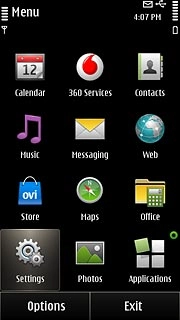
Press Connectivity.
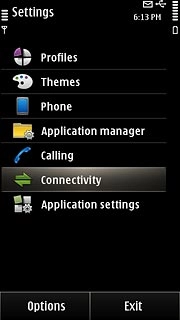
Press Settings.
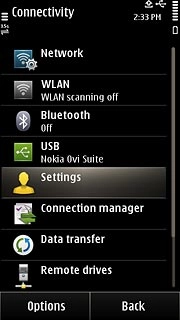
Press Destinations.
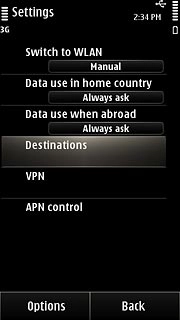
Create new data connection group
Press Options.
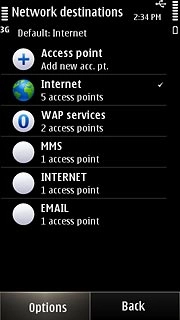
Press New destination.
Key in INTERNET
Key in INTERNET
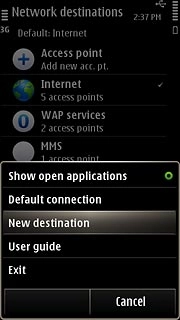
Press OK.
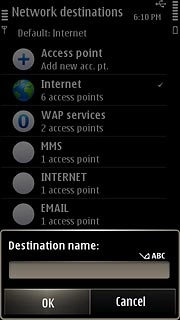
Press the required icon.
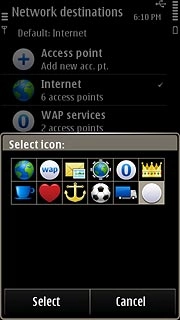
Create new data connection
Press INTERNET.
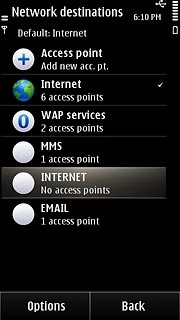
Press Options.
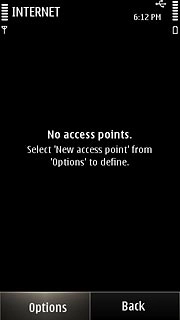
Press New access point.
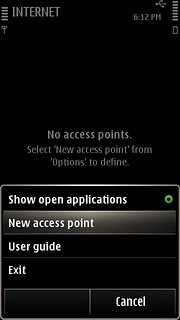
Press No.
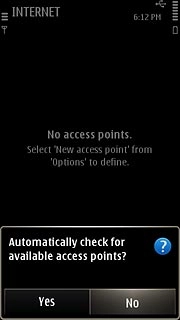
Press Packet data.
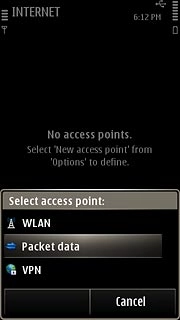
Enter APN
Key in live.vodafone.com
Press OK.
Press OK.
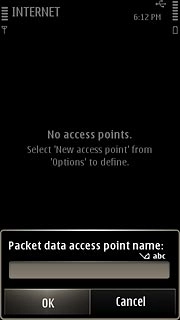
Edit data connection settings
Press the data connection you've just created.
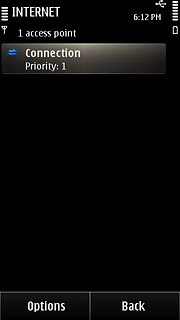
Enter data connection name
Press Connection name.
Key in Vodafone Internet
Key in Vodafone Internet
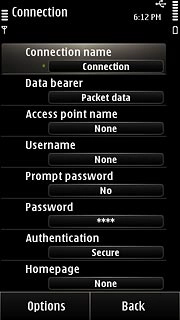
Press OK.
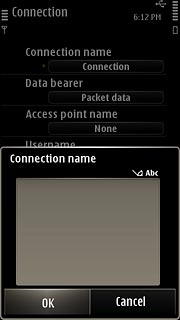
Select authentication type
Press Authentication to select Normal.
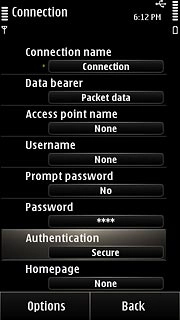
Enter IP address
Press Options.
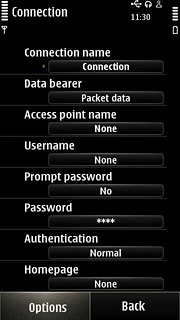
Press Advanced settings.
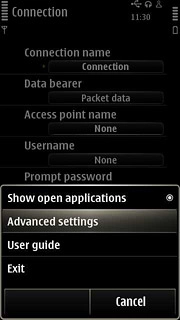
Press Proxy server address.
Press the field and key in 10.202.2.60
Press the field and key in 10.202.2.60
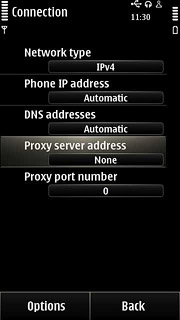
Press OK.
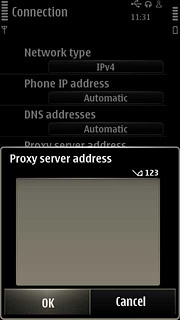
Enter port number
Press Proxy port number.
Press the field and key in 8080
Press the field and key in 8080
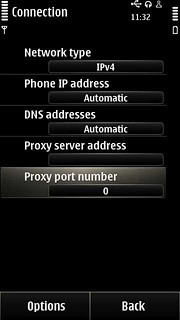
Press OK.
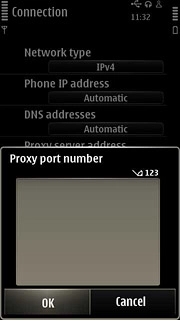
Save data connection
Press Back to save the settings and return to the list of data connections.
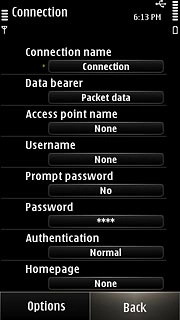
Press the Menu key to return to standby mode.

Find "Access point"
Press the Menu key.

Press Web.
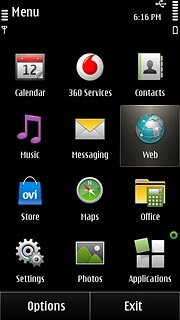
Press Options.
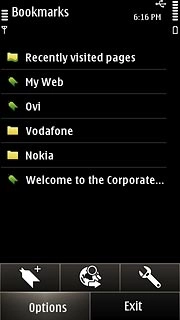
Press Settings.
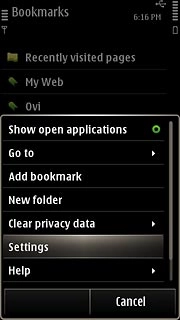
Press General.
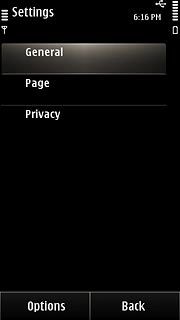
Press Access point.
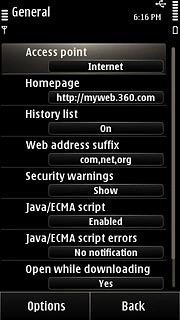
Select data connection
Press INTERNET twice.
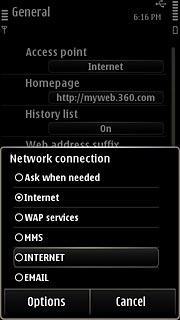
Press Back twice.
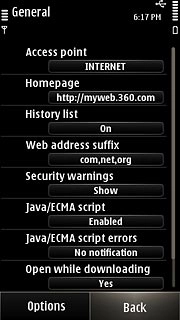
Exit
Press the Menu key to return to standby mode.

How would you rate your experience?
Thank you for your evaluation!

Do you have any additional feedback?
Thank you for your evaluation!

