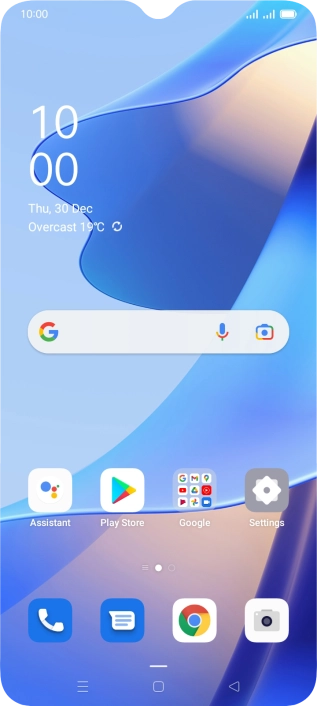1. Find "Preferred network type"
Slide two fingers downwards starting from the top of the screen.

Press the settings icon.

Press SIM card & mobile data.

Press the name of the SIM.

Press Preferred network type.

2. Select network mode
Press the required network mode.
There may be different network modes available depending on where you are. If you set your phone to the fastest network mode, it will always find the network with the highest data speed and best signal.

3. Return to the home screen
Press the Home key to return to the home screen.

How would you rate your experience?
Thank you for your evaluation!

Do you have any additional feedback?
Thank you for your evaluation!