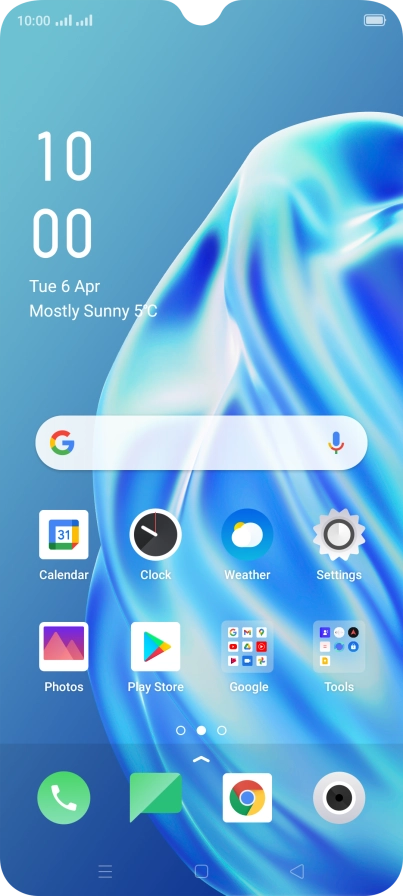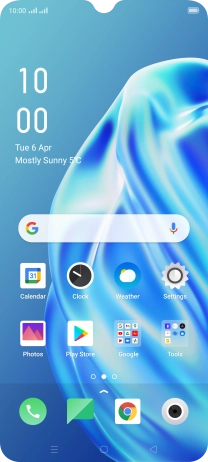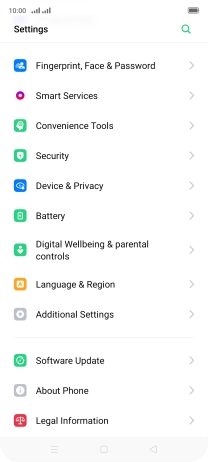1. Find "Date & Time"
Slide two fingers downwards starting from the top of the screen.
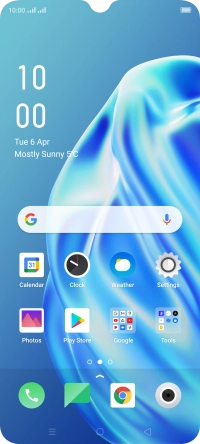
Press the settings icon.

Press Additional Settings.

Press Date & Time.

2. Turn on automatic date, time and time zone update
Press the indicator next to "Automatically Set Date & Time" to turn on the function.

3. Return to the home screen
Press the Home key to return to the home screen.

How would you rate your experience?
Thank you for your evaluation!

Do you have any additional feedback?
Thank you for your evaluation!