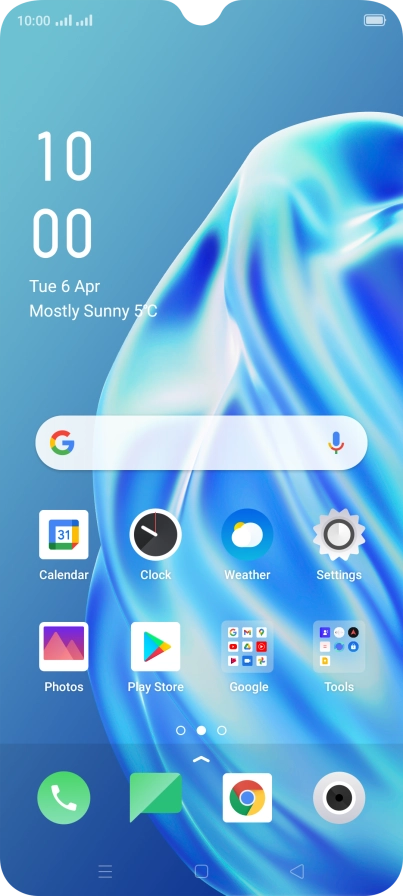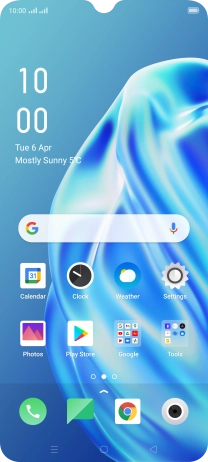1. Find "Accounts and Sync"
Slide two fingers downwards starting from the top of the screen.
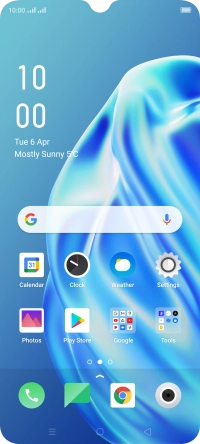
Press the settings icon.

Press Accounts and Sync.

2. Select social network or email account
Press the required account.

3. Copy contacts
Press the field next to "Contacts" to turn on the function.

4. Return to the home screen
Press the Home key to return to the home screen.

How would you rate your experience?
Thank you for your evaluation!

Do you have any additional feedback?
Thank you for your evaluation!