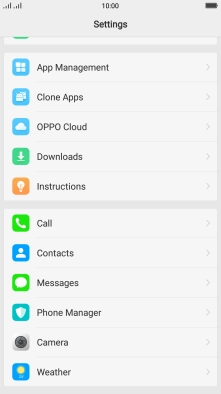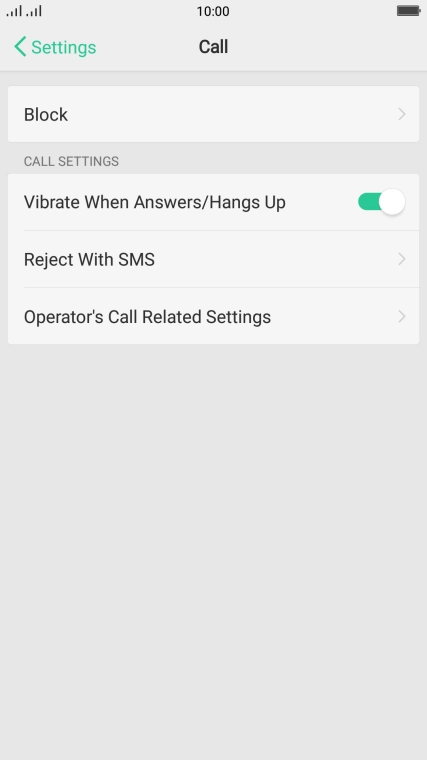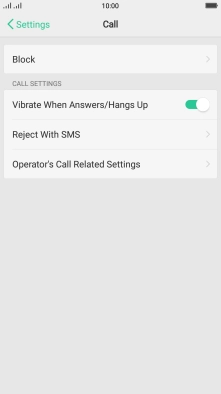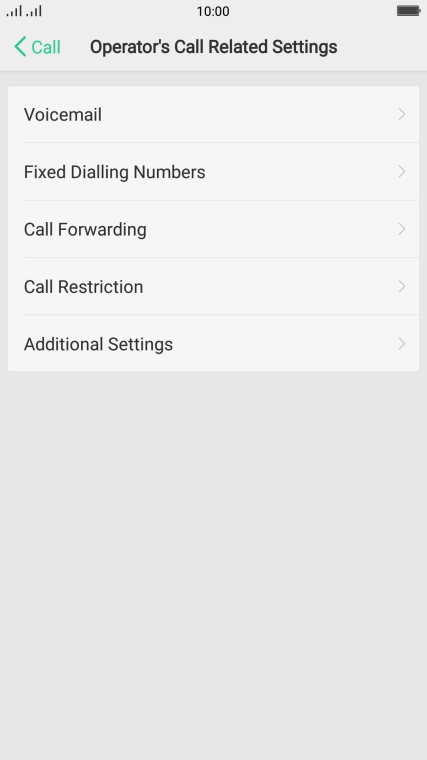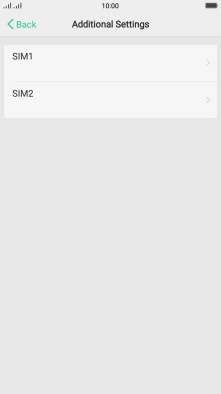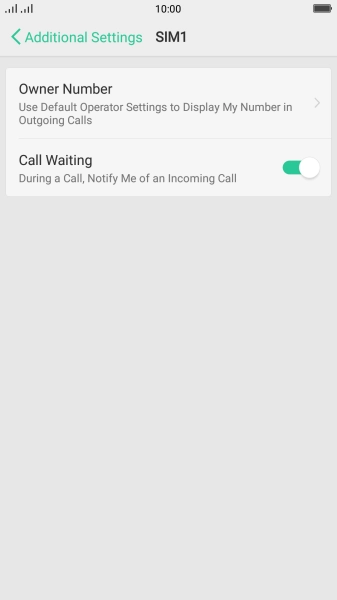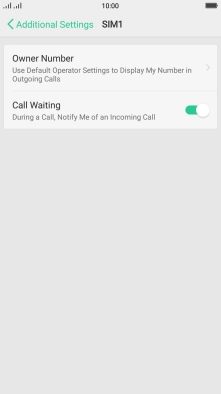1. Find "Additional Settings"
Press Settings.

Press Call.

Press Operator's Call Related Settings.
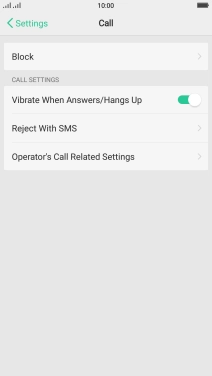
Press Additional Settings.

2. Turn call waiting on or off
Press SIM1.

Press the indicator next to "Call Waiting" to turn the function on or off.
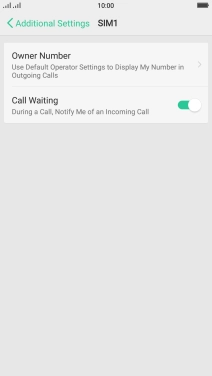
3. Return to the home screen
Press the Home key to return to the home screen.
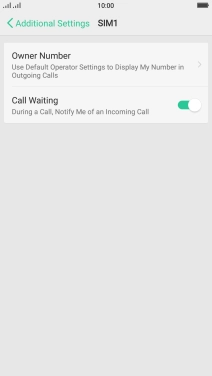
How would you rate your experience?
Thank you for your evaluation!

Do you have any additional feedback?
Thank you for your evaluation!