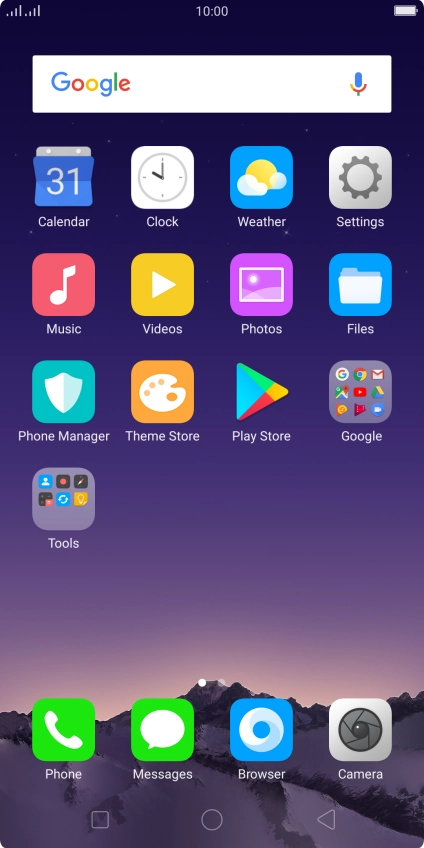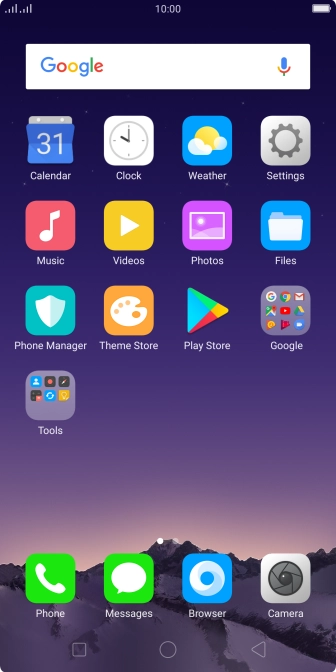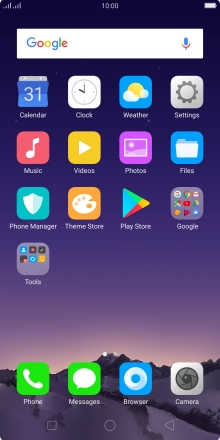1. Find "Set up SIM/RUIM card lock"
Press Settings.
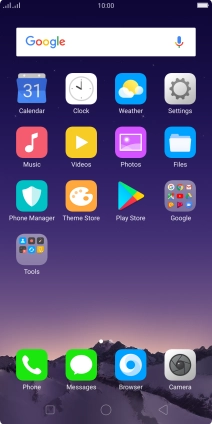
Press Additional Settings.

Press Security & Privacy.

Press Set up SIM/RUIM card lock.

2. Turn use of PIN on or off
Press the required SIM.

Press the indicator next to "Lock SIM Card" to turn the function on or off.

Key in your PIN and press OK.
If an incorrect PIN is entered three times in a row, your SIM will be blocked. To unblock your SIM, you'll need to key in your PUK. The PUK can be obtained by contacting customer services. Please note: If you key in the wrong PUK ten times in a row, your SIM will be blocked permanently. In this case, you need a new SIM from Vodafone.

3. Return to the home screen
Press the Home key to return to the home screen.

How would you rate your experience?
Thank you for your evaluation!

Do you have any additional feedback?
Thank you for your evaluation!