Find "Tethering & portable hotspot"
Press the menu icon.
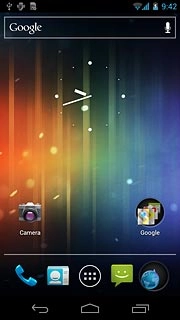
Press Settings.
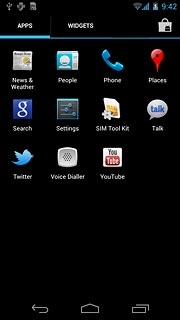
Press More....
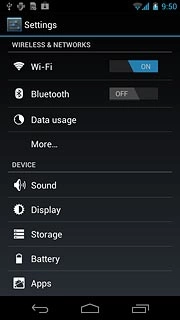
Press Tethering & portable hotspot.
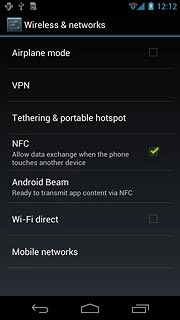
Turn on hotspot
Press Portable Wi-Fi hotspot to turn on the function.
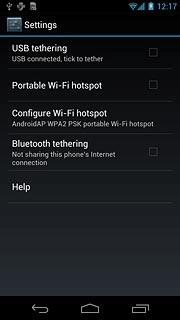
When the box next to the menu item is ticked (V), the function is turned on.
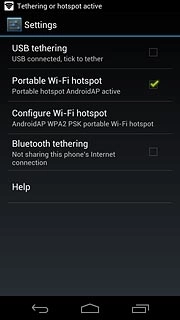
Establish connection
Turn on Wi-Fi on the other device.
Find the list of available Wi-Fi networks.
Select your phone on the list.
Key in the required access code and establish a connection to your phone.
When the connection is established, you can access the internet from the other device.
Find the list of available Wi-Fi networks.
Select your phone on the list.
Key in the required access code and establish a connection to your phone.
When the connection is established, you can access the internet from the other device.
You can connect up to three devices to your phone.

Exit
Press the Home key to return to standby mode.

How would you rate your experience?
Thank you for your evaluation!

Do you have any additional feedback?
Thank you for your evaluation!




