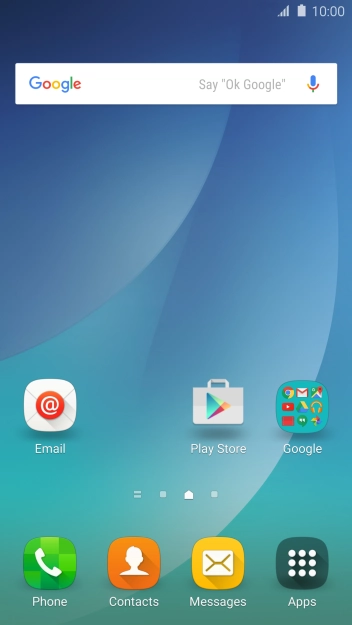1. Find "HERE Maps"
Press Apps.

Press HERE Maps.

2. Find destination
Press Search and key in the required destination.

Press the required destination.
Drag two fingers together or apart to zoom in or out.

3. Save favourite destination
Press the destination at the bottom of the screen.

Press Collect.

Press All-time favs.

Press Done.

4. Plan route to destination
Press the navigation icon.

Press the required mode of transportation.

Press the required route.

5. Start GPS navigation
Press Start.

The travel information at the bottom of the screen shows your estimated time of arrival and distance to destination.

6. Return to the home screen
Press the Home key to return to the home screen.

How would you rate your experience?
Thank you for your evaluation!

Do you have any additional feedback?
Thank you for your evaluation!