Find "Privacy and security"
Press the menu icon.
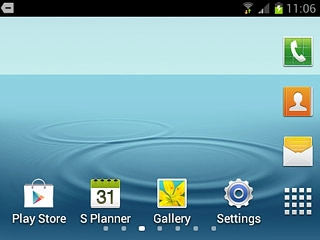
Press Internet.
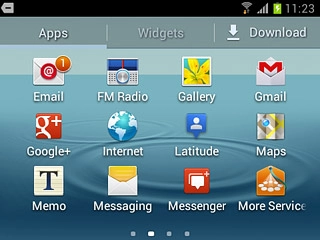
Press the Menu key.

Press Settings.
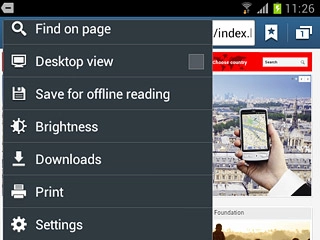
Press Privacy and security.
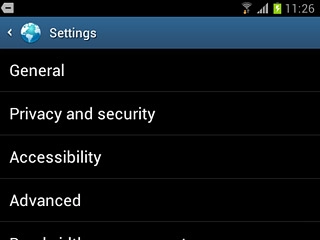
Clear cache
Press Clear cache.
A copy of the web pages you've visited is saved in the cache. The next time you connect to a previously visited web page, your phone retrieves data from the cache.
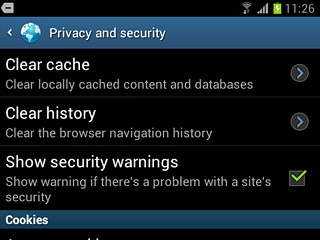
Press OK to confirm.
A copy of the web pages you've visited is saved in the cache. The next time you connect to a previously visited web page, your phone retrieves data from the cache.
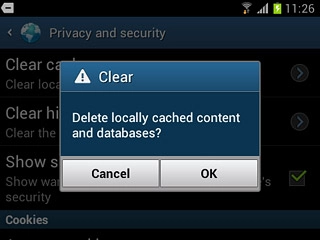
Delete cookies
Press Clear all cookie data.
A cookie is data saved by a web page in the browser memory. The data can be login information or other information about the choices you've made on a web page. Cookies allow the provider to adjust the contents of the web page to your preferences.
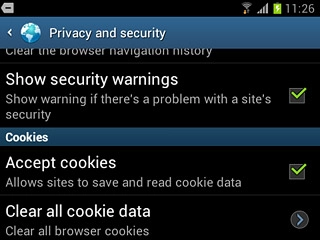
Press OK to confirm.
A cookie is data saved by a web page in the browser memory. The data can be login information or other information about the choices you've made on a web page. Cookies allow the provider to adjust the contents of the web page to your preferences.
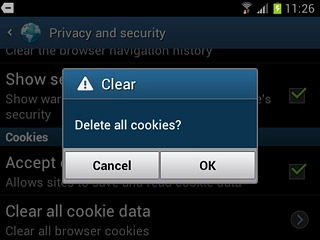
Exit
Press the Return key the necessary number of times to return to the current web page.

Press the Home key to return to standby mode.

How would you rate your experience?
Thank you for your evaluation!

Do you have any additional feedback?
Thank you for your evaluation!

