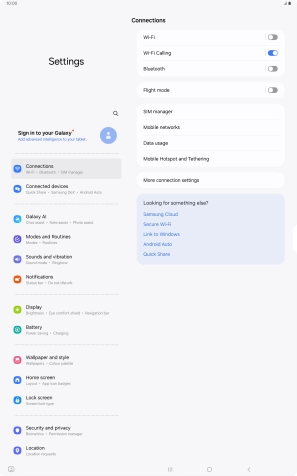1. Find "Network operators"
Slide two fingers downwards starting from the top of the screen.

Press the settings icon.

Press Connections.
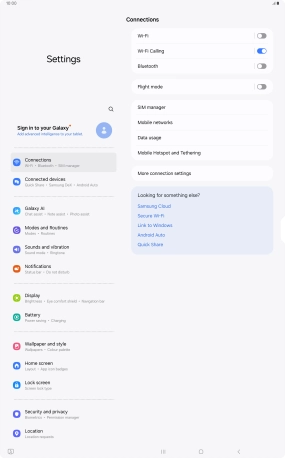
Press Mobile networks.
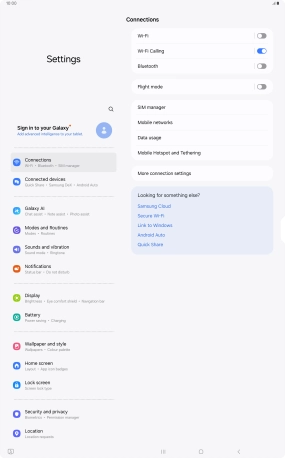
Press Network operators.

2. Select network manually
Press the indicator next to "Select automatically" to turn off the function and wait while your tablet searches for networks.

Press the required network.

3. Select network automatically
Press the indicator next to "Select automatically" to turn on the function.

4. Return to the home screen
Press the Home key to return to the home screen.

How would you rate your experience?
Thank you for your evaluation!

Do you have any additional feedback?
Thank you for your evaluation!