On/Off
Several functions are associated with On/Off:

Press and hold On/Off for 3-5 seconds to turn the device on or off.

Press and hold On/Off to access different device profiles.

Briefly press On/Off to turn the key lock on or off.

The Home key
Press the Home key to return to standby mode.

The Return key
Press the Return key to exit an active menu item.

The Menu key
Press the Menu key to open a pop-up menu.

The Volume key
Press the upper or lower part of the Volume key to adjust the volume.

Socket
Connect the charger or data cable to the device socket and to a wall socket or your computer's USB port.

Headset socket
Connect the headset to the headset socket at the top of your device.

Camera lens at the back of your device
Point the camera lens at the back of your device at the required object to take a picture, record a video clip or during a video call.
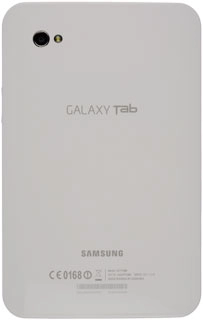
Camera lens at the front of your device
Point the camera lens at the front of your device at the required object during a video call.

How would you rate your experience?
Thank you for your evaluation!

Do you have any additional feedback?
Thank you for your evaluation!

