Find "Bluetooth settings"
Press Applications.
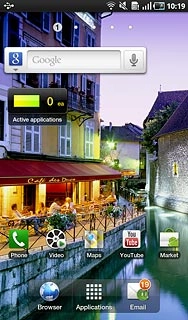
Press Settings.

Press Wireless and network.
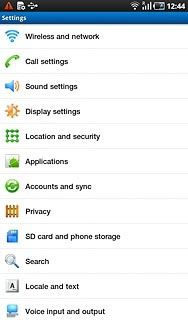
Press Bluetooth settings.

Turn on Bluetooth
Press Bluetooth to turn on Bluetooth.
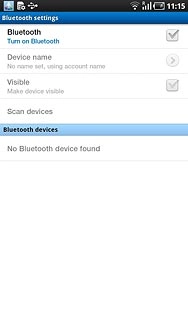
When the box next to the menu item is ticked (V), Bluetooth is turned on.
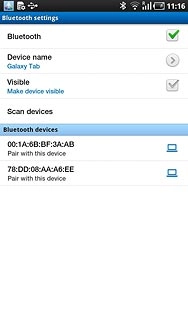
Choose option
Choose one of the following options:
Enter Bluetooth name, go to 3a.
Turn Bluetooth visibility on or off, go to 3b.
Enter Bluetooth name, go to 3a.
Turn Bluetooth visibility on or off, go to 3b.

3a - Enter Bluetooth name
Press Device name.
The name you give your device will be shown to other Bluetooth devices.
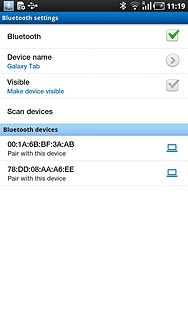
Key in the required name and press OK.
The name you give your device will be shown to other Bluetooth devices.
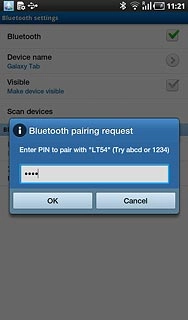
3b - Turn Bluetooth visibility on or off
Press Visible to turn Bluetooth visibility on or off.
Bluetooth visibility is automatically turned off after two minutes.
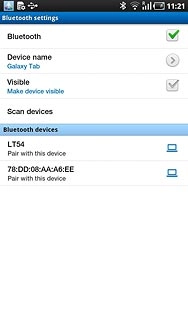
When the box next to the menu item is ticked (V), Bluetooth visibility is turned on.
Bluetooth visibility is automatically turned off after two minutes.
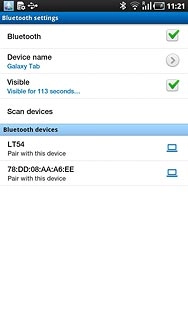
Exit
Press the Home key to return to standby mode.

How would you rate your experience?
Thank you for your evaluation!

Do you have any additional feedback?
Thank you for your evaluation!




