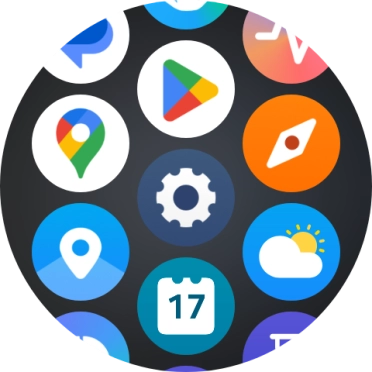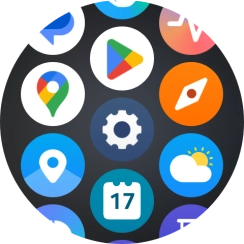1. View software version
Slide your finger upwards starting from the bottom of the screen.

Press the settings icon.
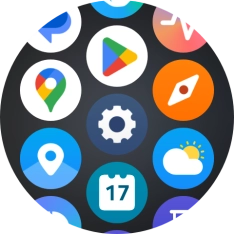
Press About watch.

Press Software information.

The software version of your smartwatch is displayed below Software version.

2. Return to the home screen
Press the Home key to return to the home screen.

How would you rate your experience?
Thank you for your evaluation!

Do you have any additional feedback?
Thank you for your evaluation!