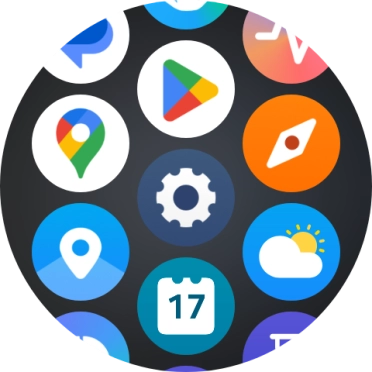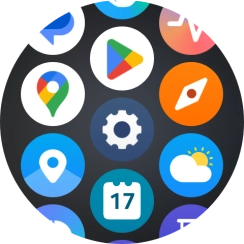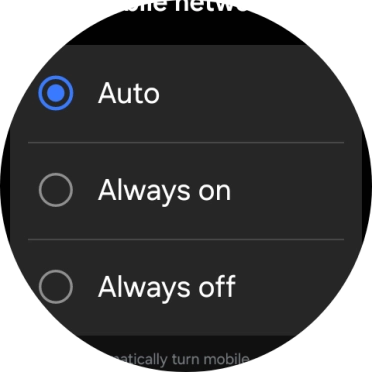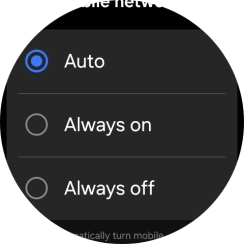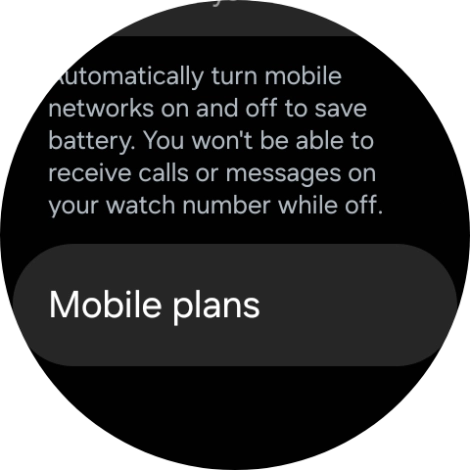1. Find "Connections"
Slide your finger upwards starting from the bottom of the screen.

Press the settings icon.
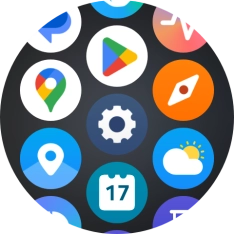
Press Connections.

2. Set up mobile data
Press Mobile networks.
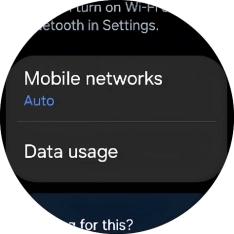
Press the confirm icon.

Press the required setting for mobile data usage.
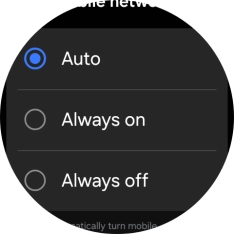
Press Mobile plans.

On your phone: Press Next and follow the instructions on the screen to set up mobile data.
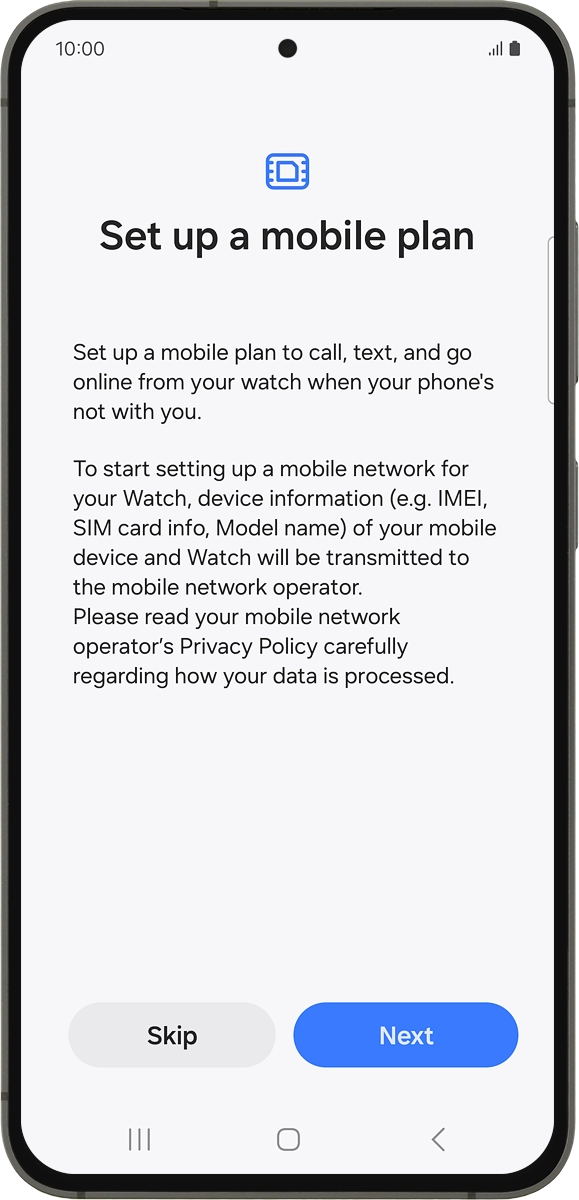
How would you rate your experience?
Thank you for your evaluation!

Do you have any additional feedback?
Thank you for your evaluation!