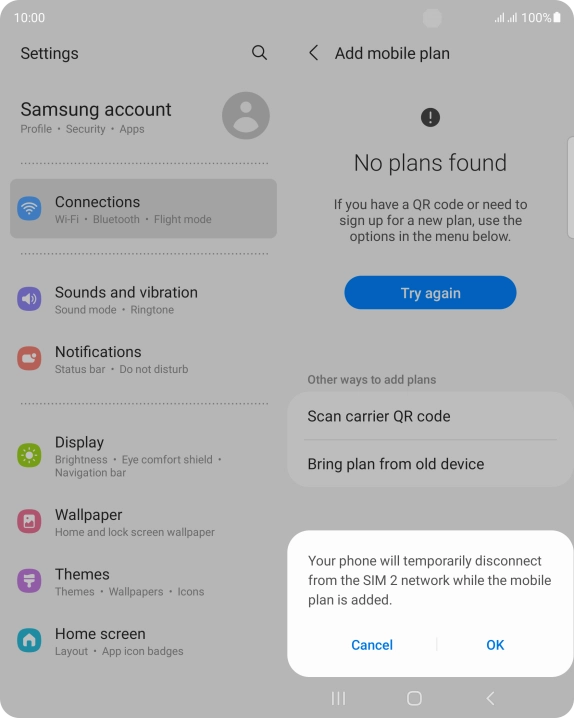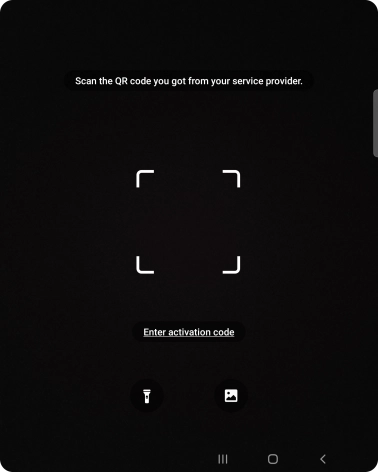1. Find "Scan carrier QR code"
Slide two fingers downwards starting from the top of the screen.

Press the settings icon.

Press Connections.

Press SIM card manager.

Press Add mobile plan.

Press OK.

Press Scan carrier QR code.

2. Scan QR code
Place the QR code you've received inside the phone camera frame to scan the code.
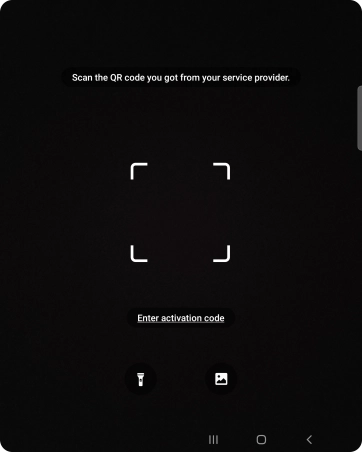
3. Activate eSIM
Follow the instructions on the screen to complete the eSIM activation. Go to the Vodafone support page for more information.

How would you rate your experience?
Thank you for your evaluation!

Do you have any additional feedback?
Thank you for your evaluation!