Find "Change password"
Press the Navigation key.

Scroll to Settings and press the Navigation key.
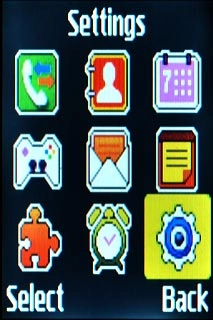
Scroll to Security and press the Navigation key.
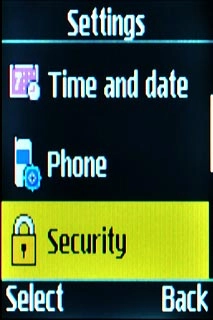
Scroll to Change password and press the Navigation key.
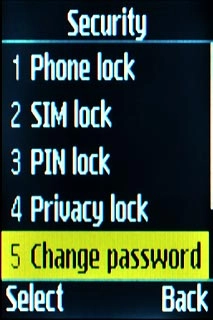
Change phone lock code
Key in your current phone lock code and press the Navigation key.

Key in a new phone lock code and press the Navigation key.

Key in the new phone lock code again and press the Navigation key.

Exit
Press Disconnect to return to standby mode.

How would you rate your experience?
Thank you for your evaluation!

Do you have any additional feedback?
Thank you for your evaluation!

