Find "Gallery"
Press the menu icon.
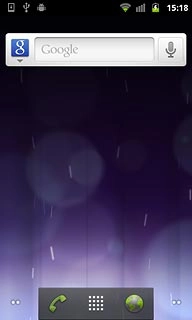
Press Gallery.
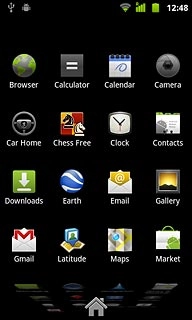
Select file
Go to the required folder.
Press and hold the required file until the file is ticked (V).
Press and hold the required file until the file is ticked (V).
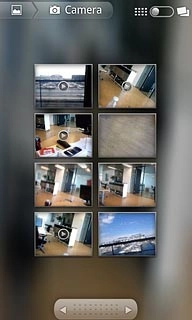
Press Share.
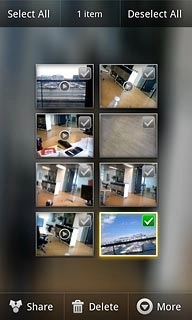
Transfer file via Bluetooth
Press Bluetooth.
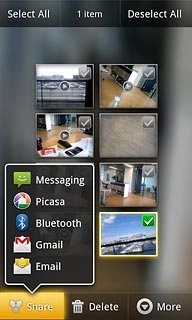
If required, press Turn on to turn on Bluetooth.

Press Scan for devices.
Your phone now searches for devices and after a moment, a list of Bluetooth devices within range is displayed.
Your phone now searches for devices and after a moment, a list of Bluetooth devices within range is displayed.
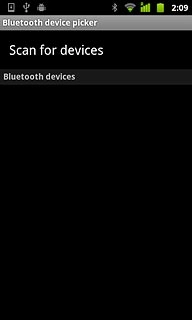
Press the required Bluetooth device.
You also need to accept the transfer on the other device.
The file is sent.
You also need to accept the transfer on the other device.
The file is sent.
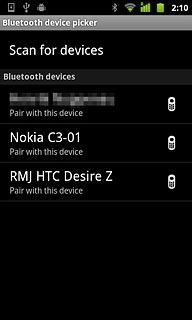
Exit
Press the Home key to return to standby mode.

How would you rate your experience?
Thank you for your evaluation!

Do you have any additional feedback?
Thank you for your evaluation!

