Find "Browser"
Press the menu icon.
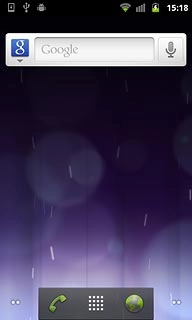
Press Browser.
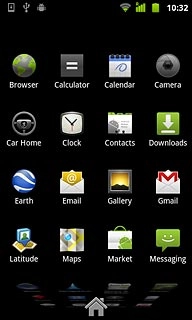
Use internet browser
Follow the steps below to use your phone's internet browser.

Enter web address
Press the Menu key.

Press the address bar at the top of the display.
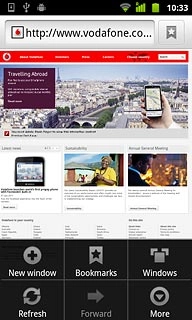
Key in the address of the required web page and press arrow right.
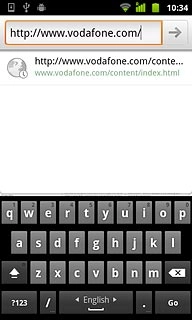
Go to bookmark
Press the Menu key.

Press Bookmarks.
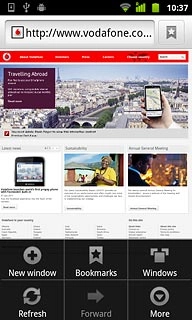
Press the required bookmark.
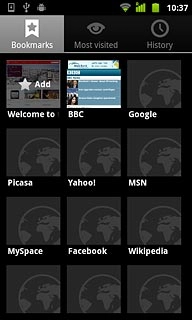
Add current web page to your bookmarks
Press the Menu key.

Press More.
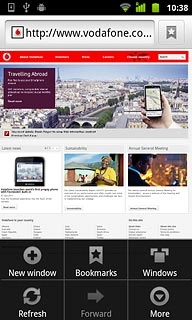
Press Add bookmark.
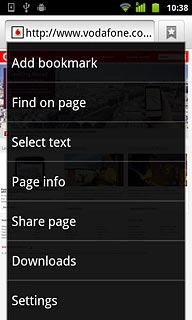
Press OK to save the bookmark.
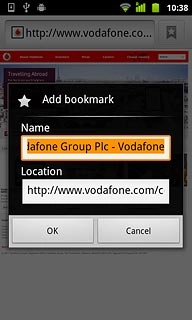
Exit
Press the Home key to return to standby mode.

How would you rate your experience?
Thank you for your evaluation!

Do you have any additional feedback?
Thank you for your evaluation!




