Read help info
You can set up your phone to send and receive email messages from your email accounts. Using IMAP, your email messages are kept on the server and are synchronised between all of your devices. You're then able to access your email messages from other devices. To set up your phone for IMAP email, you need to set up your phone for internet.



1. Find "Accounts & sync"
Slide your finger downwards starting from the top of the screen.



1. Find "Accounts & sync"
Press the settings icon.



1. Find "Accounts & sync"
Press Accounts & sync.


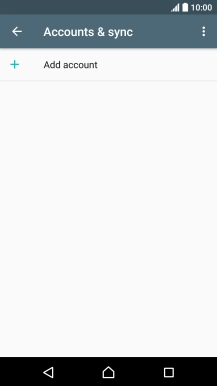
2. Create new email account
Press Add account.


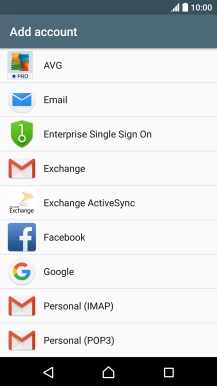
2. Create new email account
Press Email.
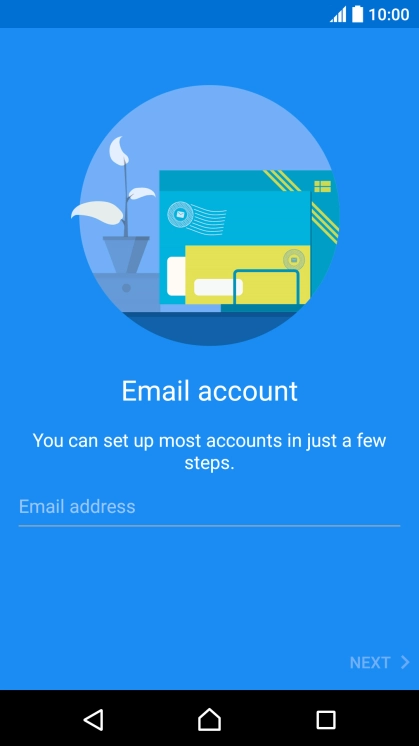
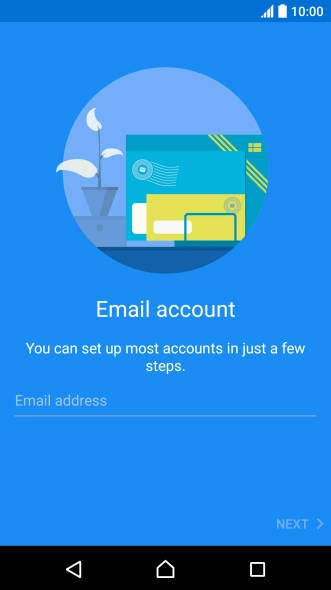

3. Enter email address
Press Email address and key in your email address.



3. Enter email address
Press NEXT.



4. Enter password
Press Password and key in the password for your email account.


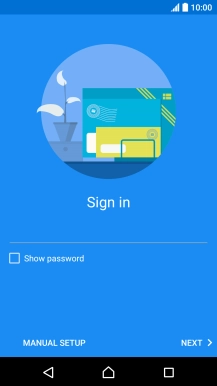
4. Enter password
Press NEXT.
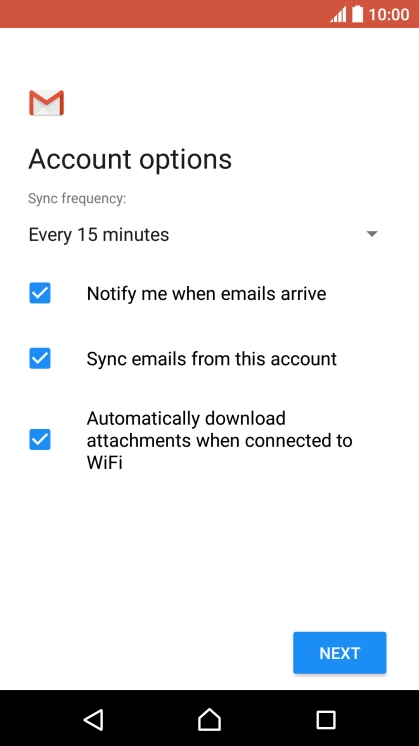


4. Enter password
If this screen is displayed, you email account has been recognised and set up automatically. Follow the instructions on the screen to key in more information and finish setting up your phone.



5. Select server type
Press IMAP.



6. Enter username
Press the field below "Username" and key in the username for your email account.



7. Enter incoming server
Press the field below "IMAP server" and key in the name of your email provider's incoming server.

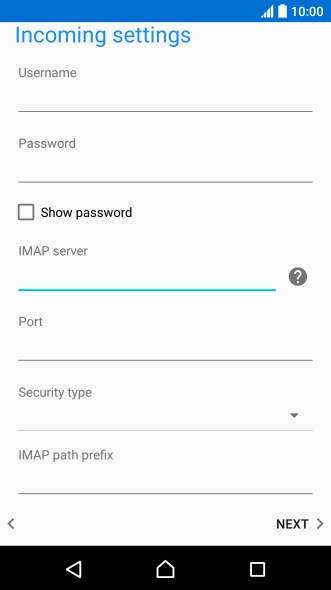

8. Enter incoming port
Press the field below "Port" and key in 143.



9. Turn off encryption of incoming email messages
Press the drop down list below "Security type".

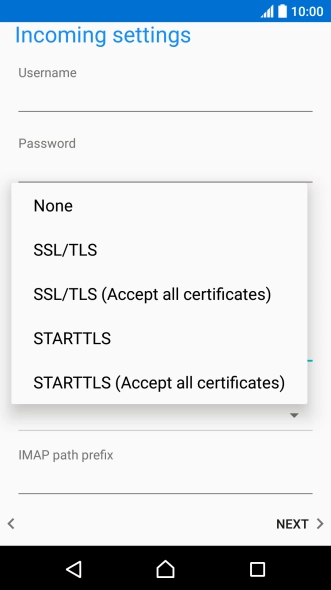

9. Turn off encryption of incoming email messages
Press None.



9. Turn off encryption of incoming email messages
Press NEXT.


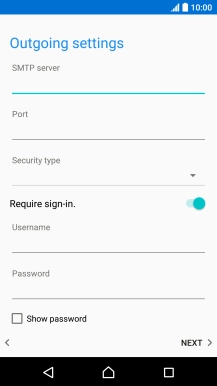
10. Enter outgoing server
Press the field below "SMTP server" and key in the name or IP address of your email provider's outgoing server. Please note that if you can't send email messages when using your email provider's outgoing server, key in smtp.vodafone.net.au (Vodafone's outgoing server).



11. Enter outgoing port
Press the field below "Port" and key in 25.



12. Turn off encryption of outgoing email messages
Press the drop down list below "Security type".
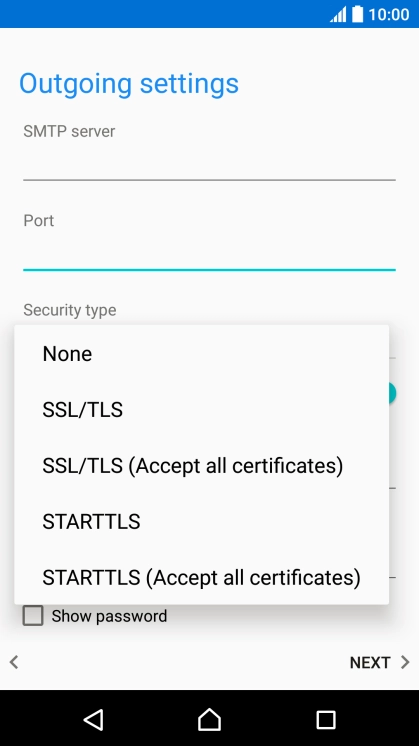


12. Turn off encryption of outgoing email messages
Press None.



13. Turn SMTP authentication on or off
Press the indicator next to "Require sign-in" to turn the function on or off. Please note that if you're using Vodafone's outgoing server, turn off SMTP authentication and leave the username and password fields empty.



13. Turn SMTP authentication on or off
Press the field below "Username" and key in the username of your email provider's outgoing server.



13. Turn SMTP authentication on or off
Press the field below "Password" and key in the password of your email provider's outgoing server.

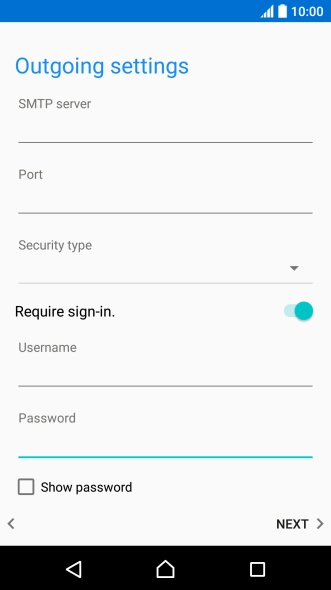

13. Turn SMTP authentication on or off
Press NEXT.

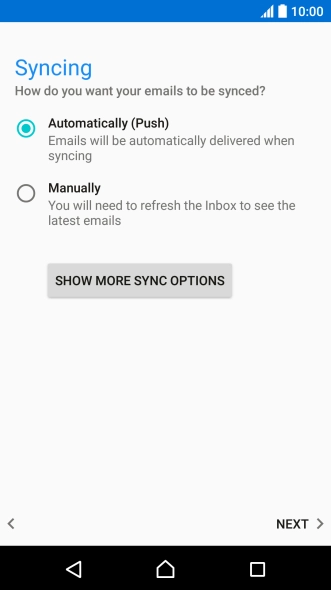

14. Select setting for retrieval of new email messages
Press SHOW MORE SYNC OPTIONS.

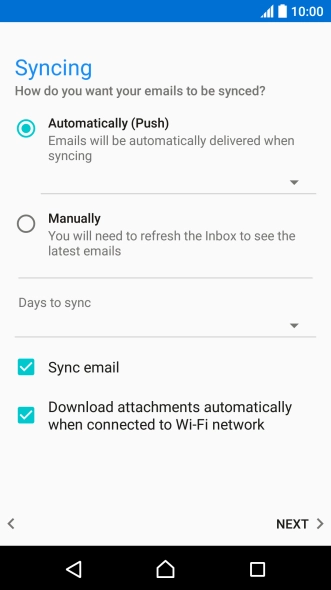

14. Select setting for retrieval of new email messages
Press the drop down list below "Automatically (Push)".



14. Select setting for retrieval of new email messages
Press the required setting.

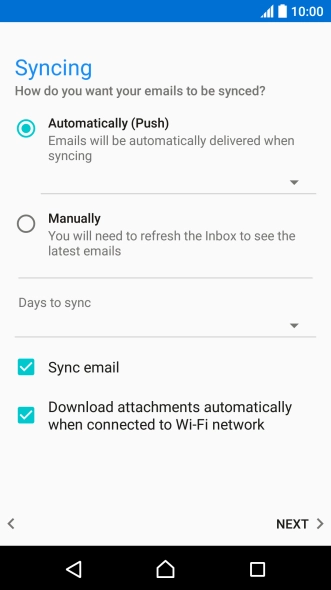

14. Select setting for retrieval of new email messages
To turn on manual retrieval of email messages, press Manually.

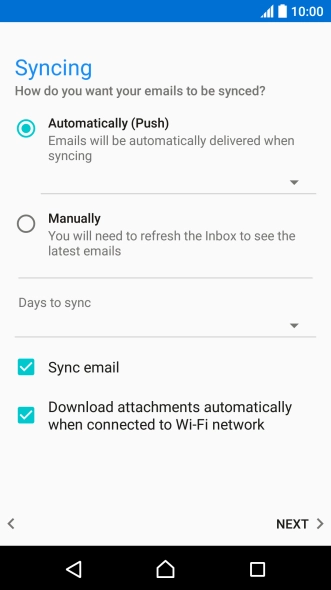

14. Select setting for retrieval of new email messages
Press the drop down list below "Days to sync".



14. Select setting for retrieval of new email messages
Press the required setting.

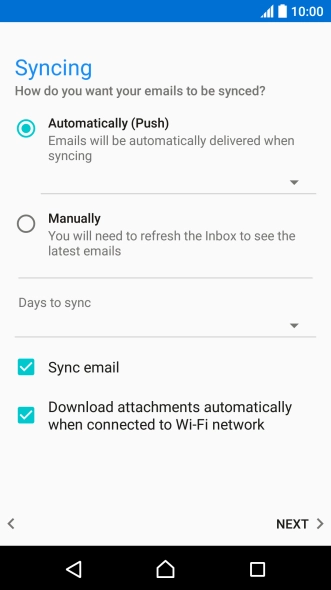

15. Turn on email message synchronisation
Press Sync email to turn on the function.

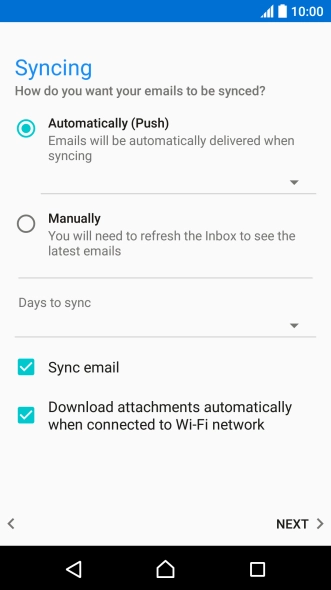

15. Turn on email message synchronisation
Press NEXT.

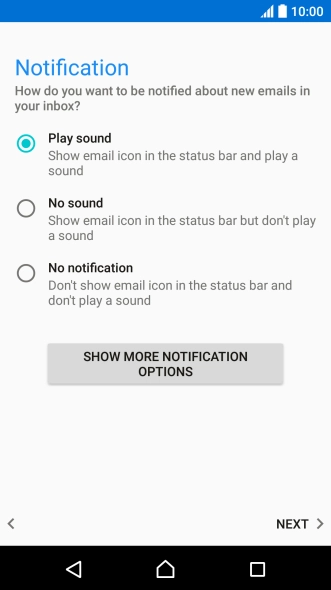

16. Select notification for new email messages
Press the required setting.

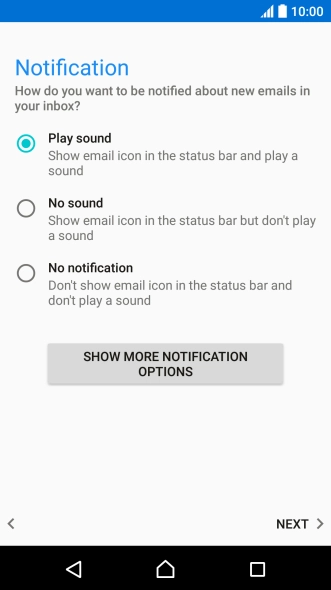

16. Select notification for new email messages
Press NEXT.



17. Enter email account name
Press the field below "Set account name (optional)" and key in the required name.



18. Enter sender name
Press the field below "Your name (shown on outgoing messages)" and key in the required sender name.



18. Enter sender name
Press FINISH SETUP.



19. Return to the home screen
Press the Home key to return to the home screen.
1. Find "Accounts & sync"



2. Create new email account


3. Enter email address
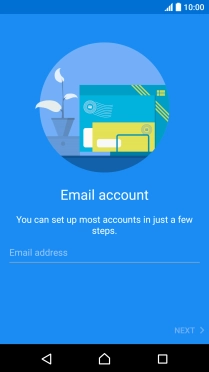

4. Enter password



5. Select server type

6. Enter username

7. Enter incoming server
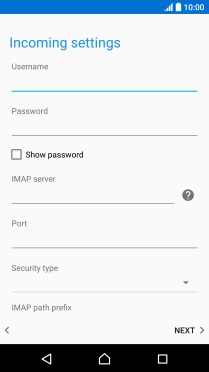
8. Enter incoming port

9. Turn off encryption of incoming email messages

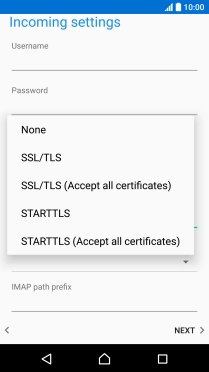

10. Enter outgoing server

11. Enter outgoing port

12. Turn off encryption of outgoing email messages
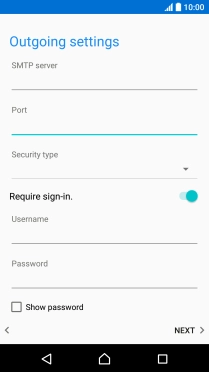

13. Turn SMTP authentication on or off




14. Select setting for retrieval of new email messages






15. Turn on email message synchronisation


16. Select notification for new email messages


17. Enter email account name

18. Enter sender name


19. Return to the home screen
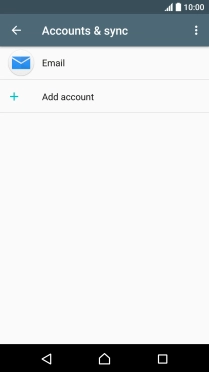
Thank you for your evaluation!

Thank you for your evaluation!

