1. Find "Internet Connection"
Click Mobile Network.

Click Internet Connection.
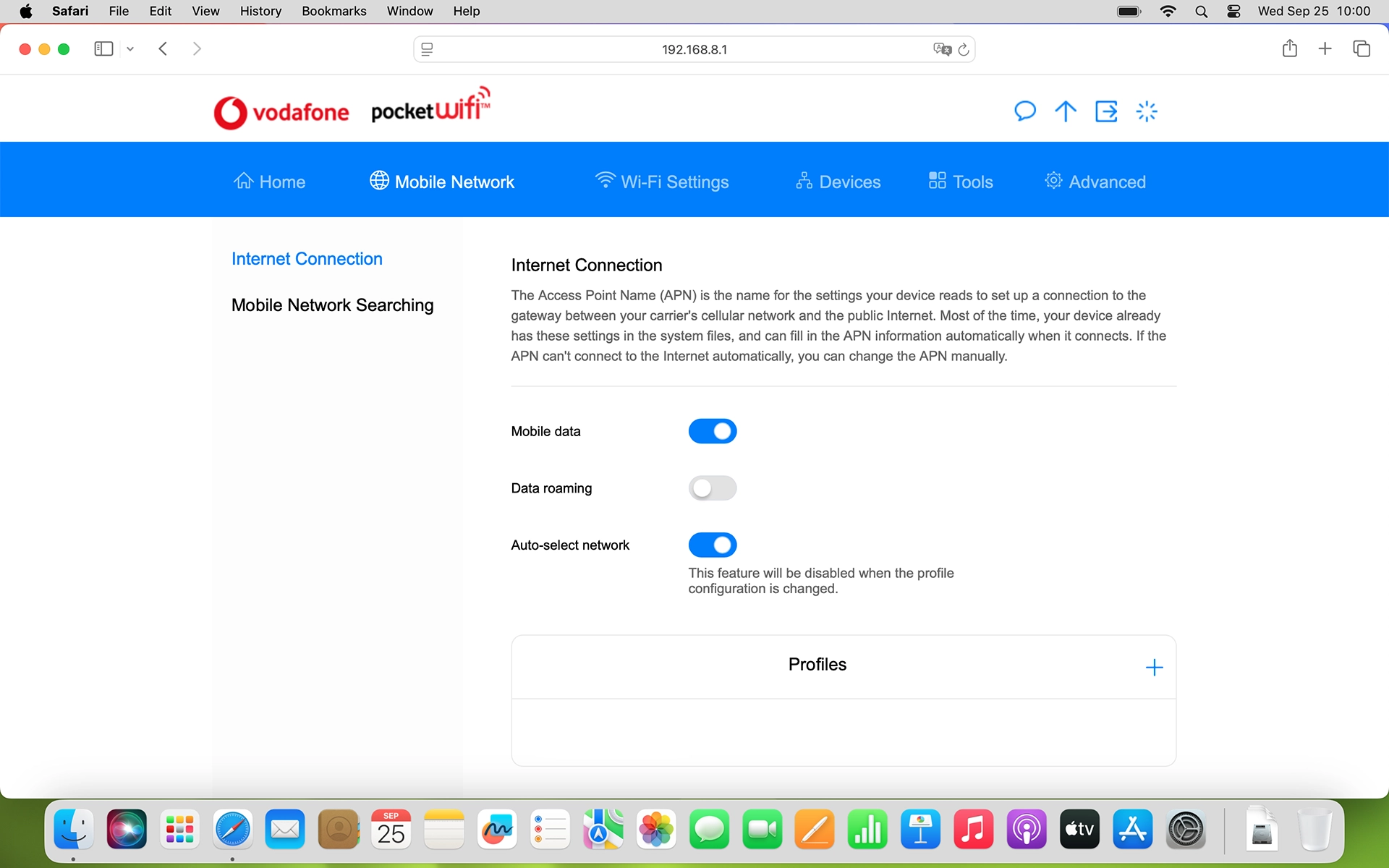
2. Create new data connection
Click the add icon.

Click the field next to "Profile name" and key in Vodafone Internet.

Vodafone Internet
3. Enter APN
Click the field next to "APN" and key in vfinternet.au.

vfinternet.au
4. Select authentication type
Click the drop down list next to "Authentication".

Click None.

5. Select IP type
Click the drop down list next to "IP type".

Click the required setting.

6. Save settings
Click Save.

How would you rate your experience?
Thank you for your evaluation!

Do you have any additional feedback?
Thank you for your evaluation!

