1. Find "PIN Code Management"
Click Advanced.

Click System.

Click PIN Code Management.

2. Change PIN
Click the field next to "Modify PIN Code".
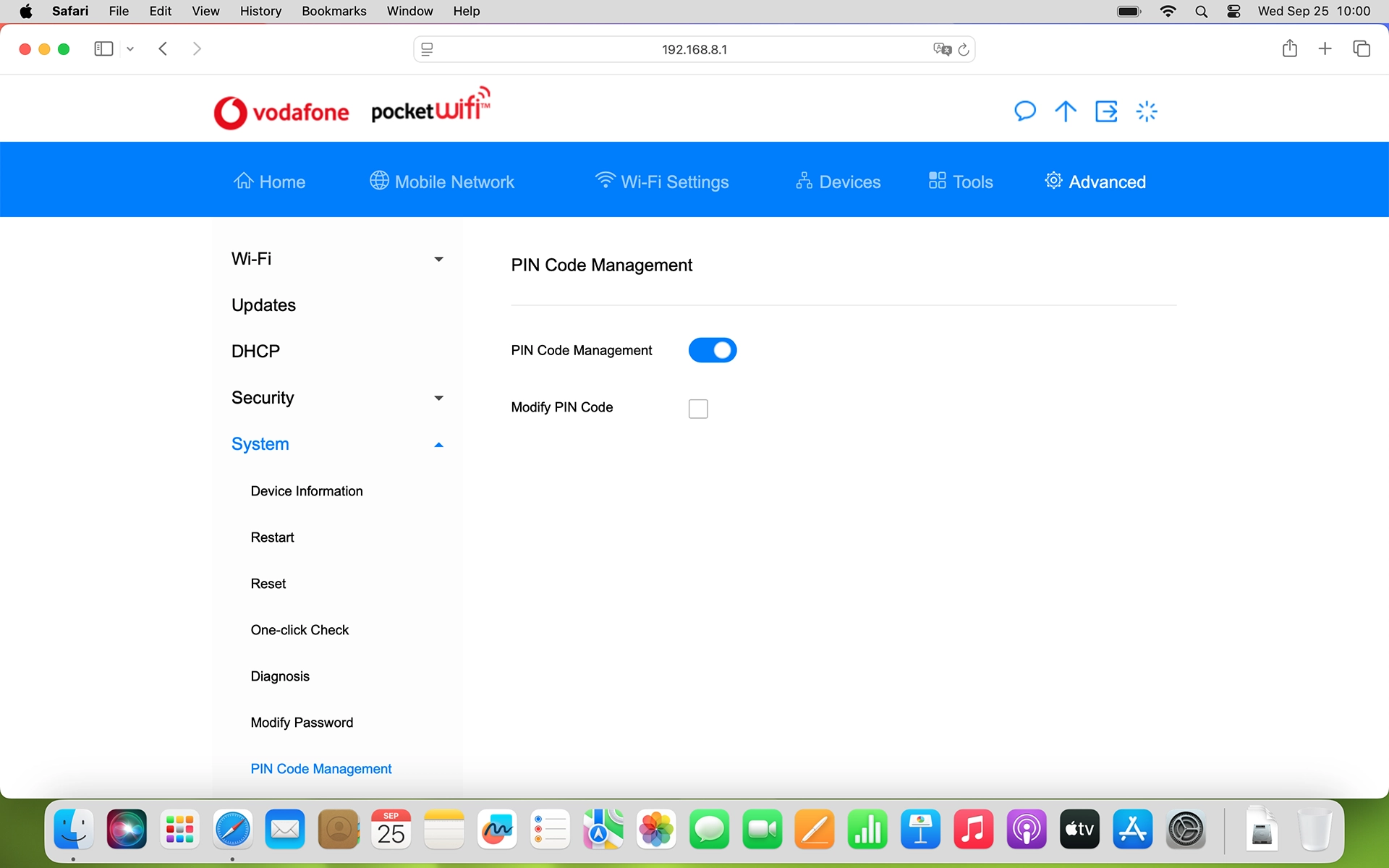
Click the field next to "PIN Code" and key in your current PIN.
If an incorrect PIN is entered three times in a row, your SIM will be blocked. To unblock your SIM, you'll need to key in your PUK. The PUK can be obtained by contacting customer services. Please note: If you key in the wrong PUK ten times in a row, your SIM will be blocked permanently. In this case, you need a new SIM from Vodafone.

Click the field next to "New PIN" and key in a new PIN.

Click the field next to "Confirm PIN" and key in the new PIN again.

3. Save settings
Click Save.

How would you rate your experience?
Thank you for your evaluation!

Do you have any additional feedback?
Thank you for your evaluation!

