1. Find "PIN Code Management"
Click Advanced.

Click System.

Click PIN Code Management.

2. Turn off use of PIN
Click the indicator next to "PIN Code Management" to turn off the function.
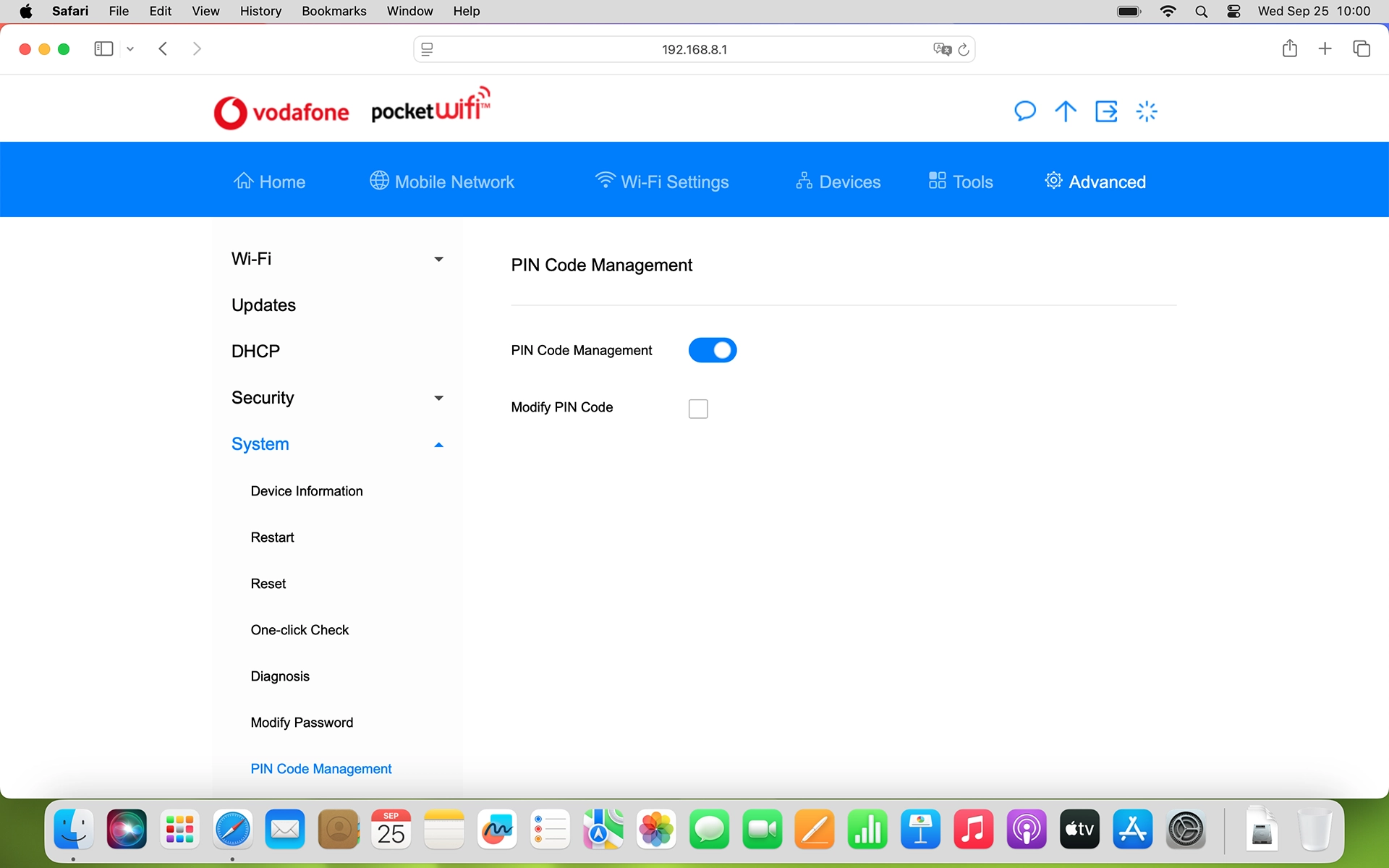
Click the field next to "PIN Code" and key in your PIN.
If an incorrect PIN is entered three times in a row, your SIM will be blocked. To unblock your SIM, you'll need to key in your PUK. The PUK can be obtained by contacting customer services. Please note: If you key in the wrong PUK ten times in a row, your SIM will be blocked permanently. In this case, you need a new SIM from Vodafone.
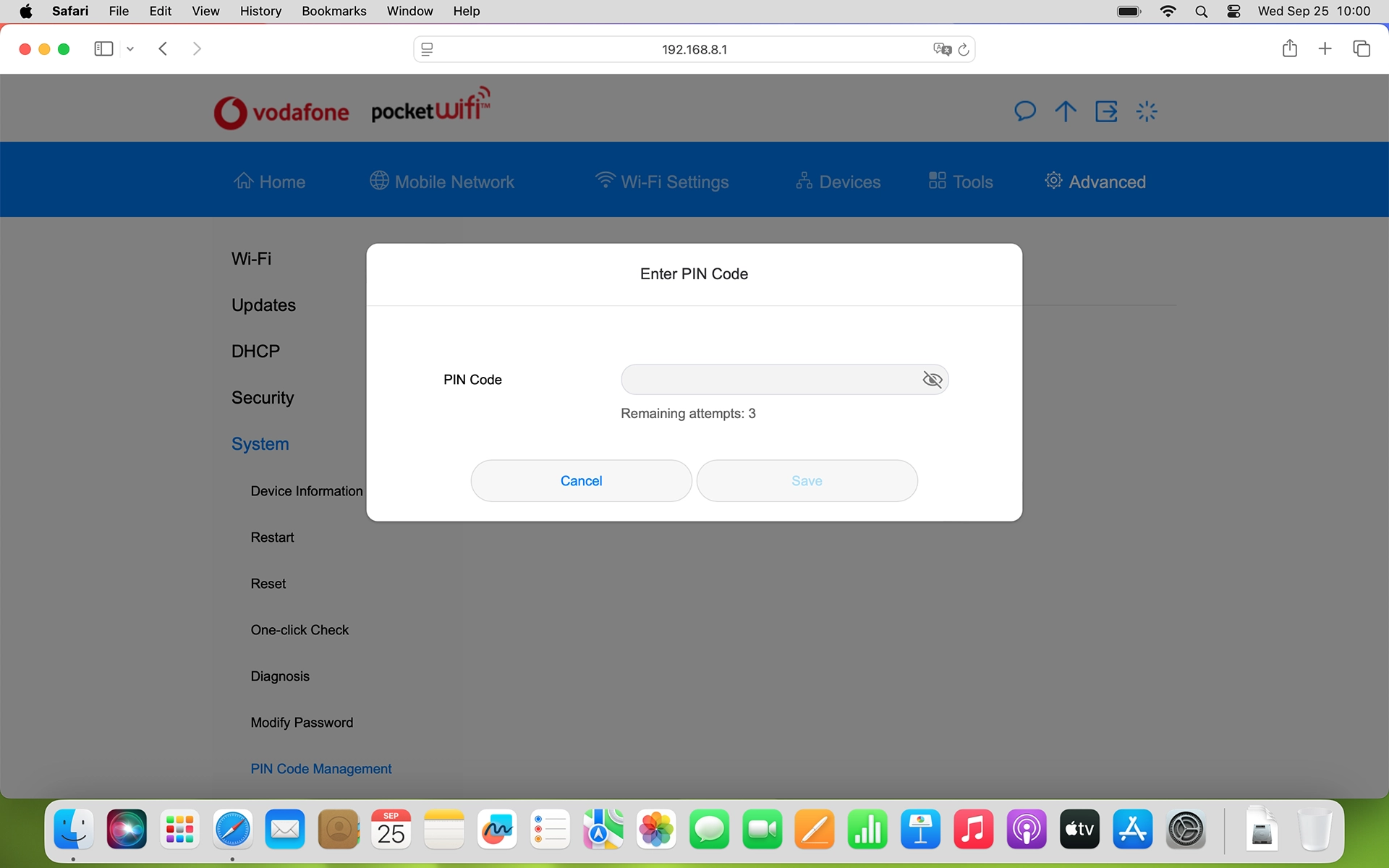
Click Save.
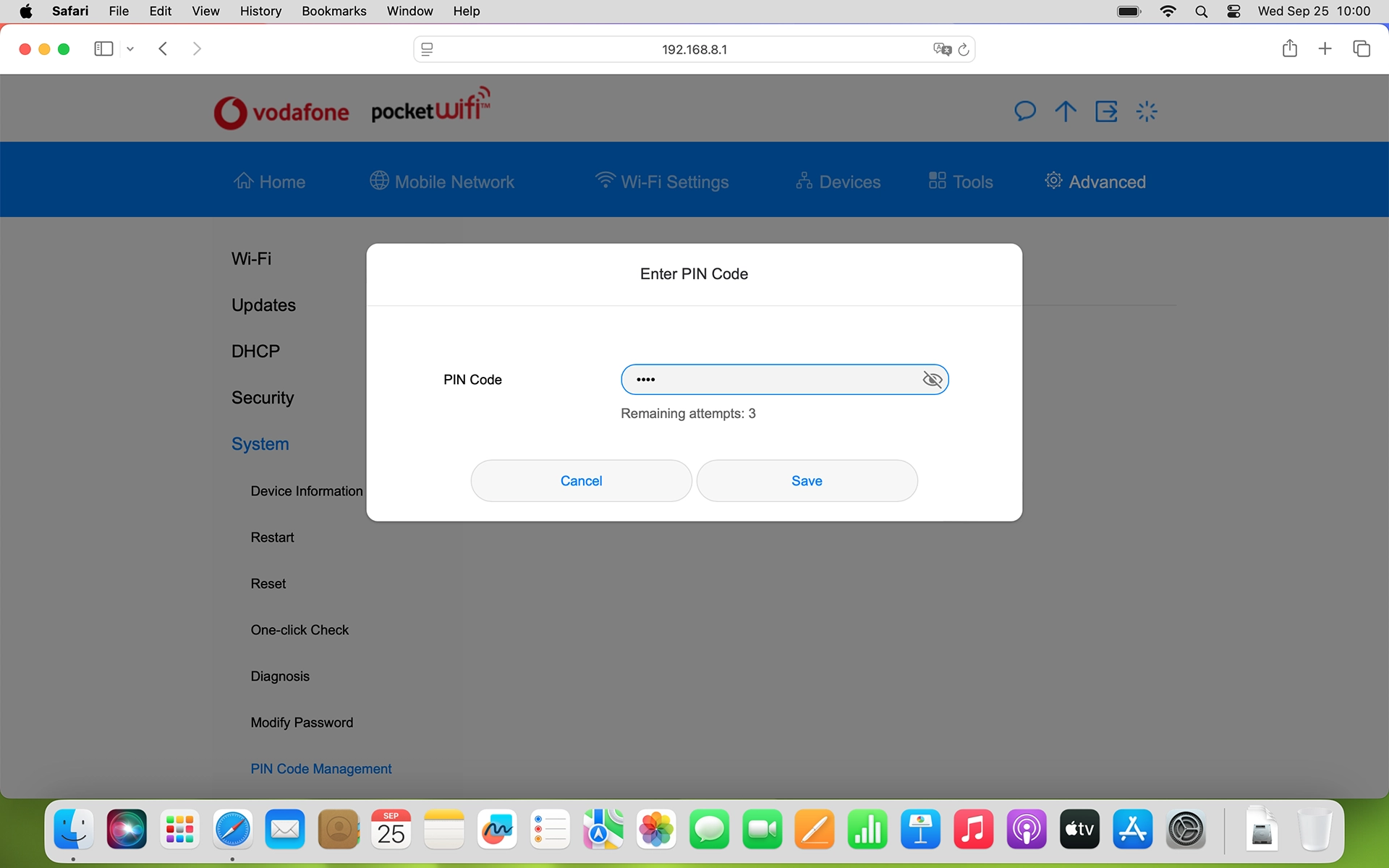
3. Turn on use of PIN
Click the indicator next to "PIN Code Management" to turn on the function.
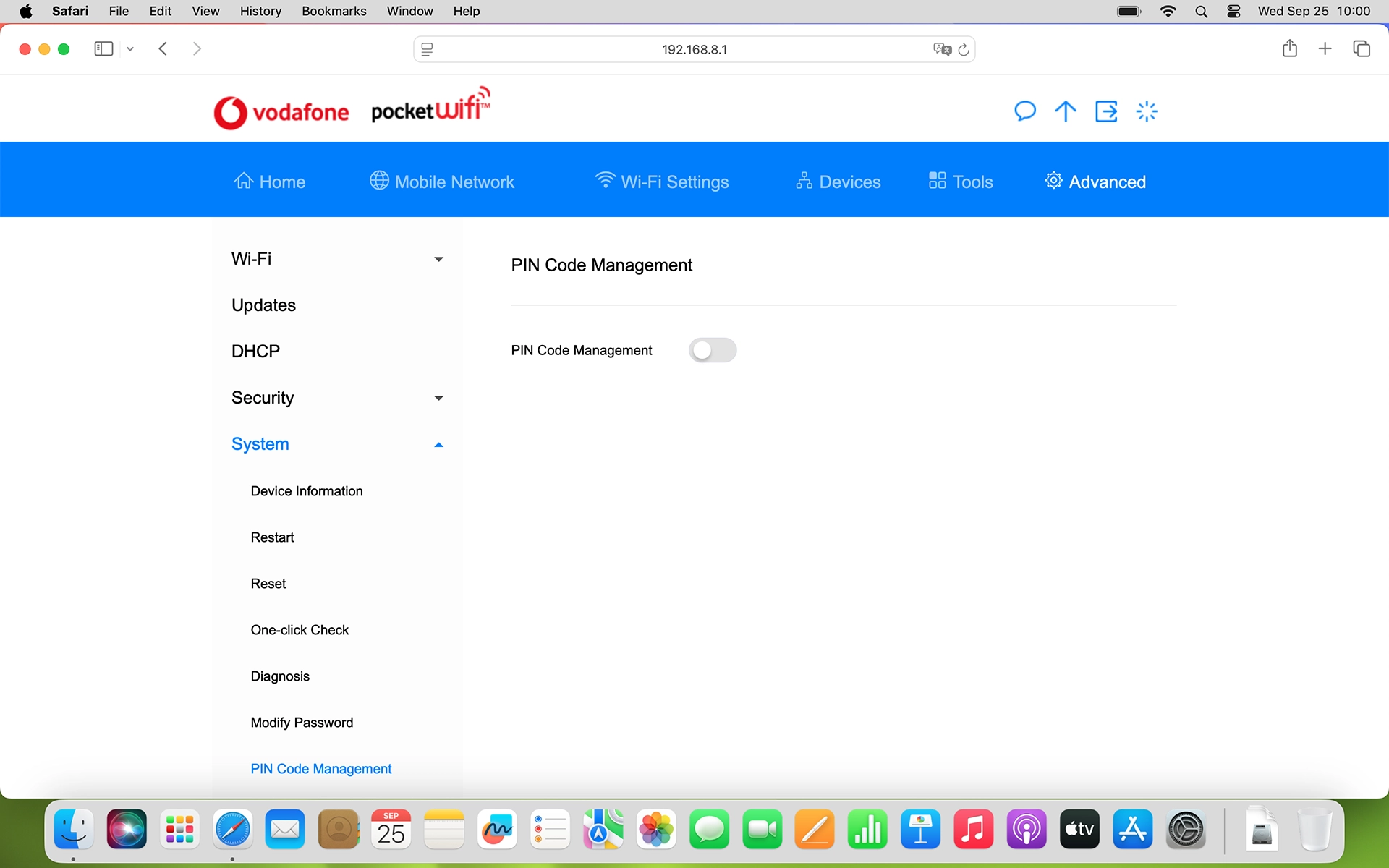
Click the field next to "PIN Code" and key in your PIN.
If an incorrect PIN is entered three times in a row, your SIM will be blocked. To unblock your SIM, you'll need to key in your PUK. The PUK can be obtained by contacting customer services. Please note: If you key in the wrong PUK ten times in a row, your SIM will be blocked permanently. In this case, you need a new SIM from Vodafone.
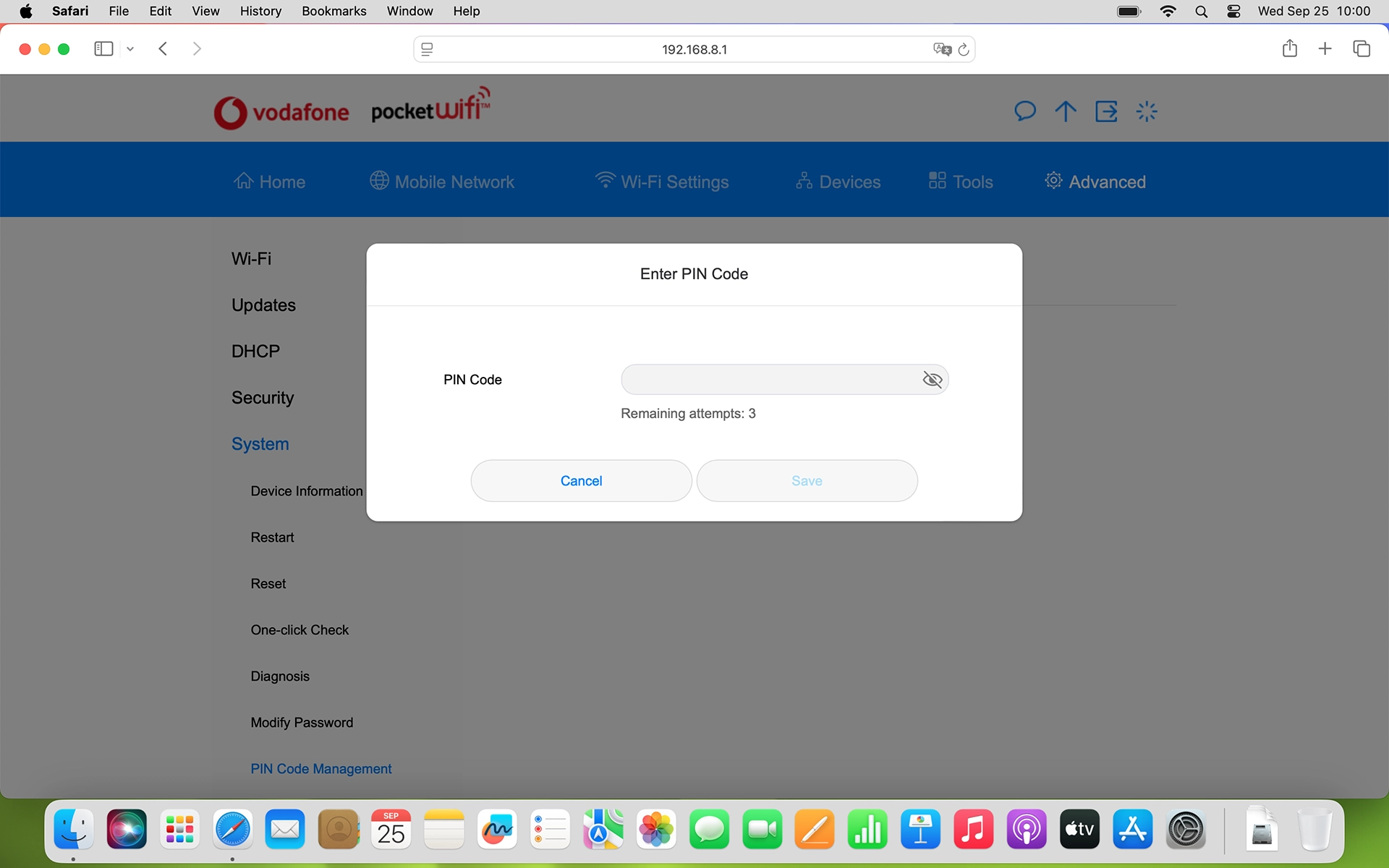
Click Save.
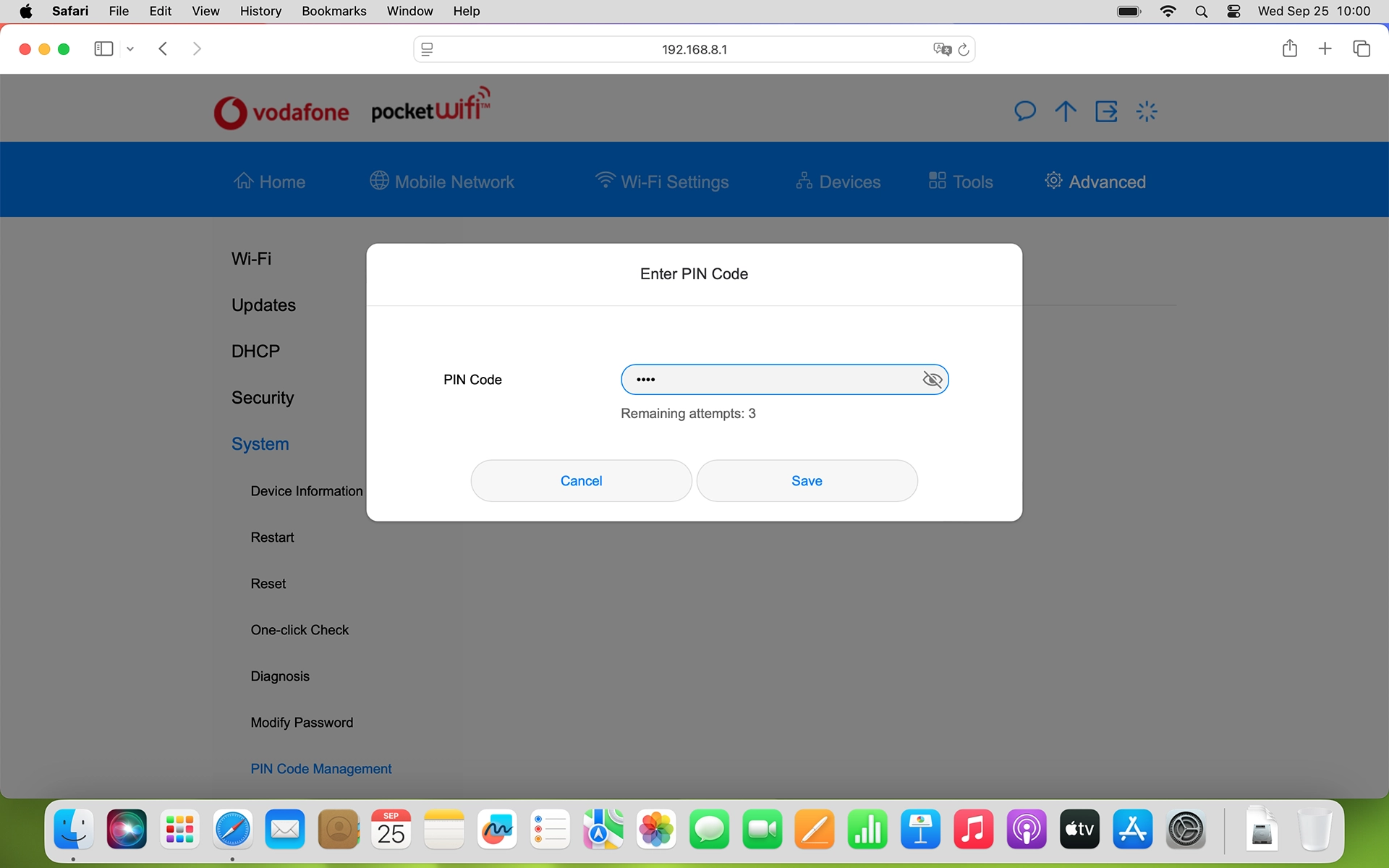
How would you rate your experience?
Thank you for your evaluation!

Do you have any additional feedback?
Thank you for your evaluation!

