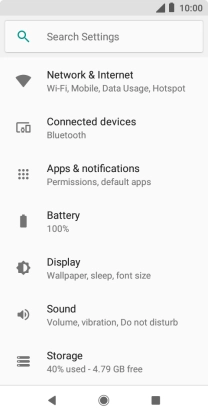1. Find "App notifications"
Slide your finger downwards starting from the top of the screen.

Press the settings icon.

Press Apps & notifications.

Press Notifications.

Press App notifications.

2. Turn notifications on or off
Press the required app.

Press the indicator to turn the function on or off.

3. Return to the home screen
Press the Home key to return to the home screen.

How would you rate your experience?
Thank you for your evaluation!

Do you have any additional feedback?
Thank you for your evaluation!