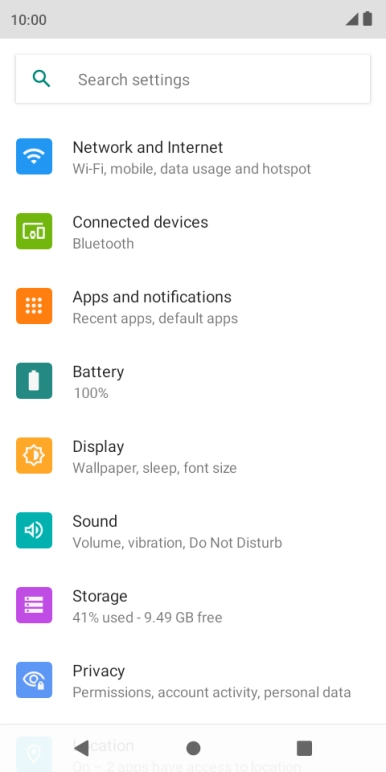1. Find "Apps and notifications"
Slide two fingers downwards starting from the top of the screen.

Press the settings icon.

Press Apps and notifications.

2. Turn notifications on or off
Press SEE ALL APPS.

Press the required app.

Press Notifications.

Press the indicator next to "All notifications" to turn the function on or off.

3. Return to the home screen
Press the Home key to return to the home screen.

How would you rate your experience?
Thank you for your evaluation!

Do you have any additional feedback?
Thank you for your evaluation!