Turn on your router
Press and hold On/Off.

Connect to Wi-Fi hotspot
Do the following in Mac OS X:
Click the Wi-Fi icon.
Click the Wi-Fi icon.
You can see the Wi-Fi hotspot name and password by pressing On/Off twice in quick succession.
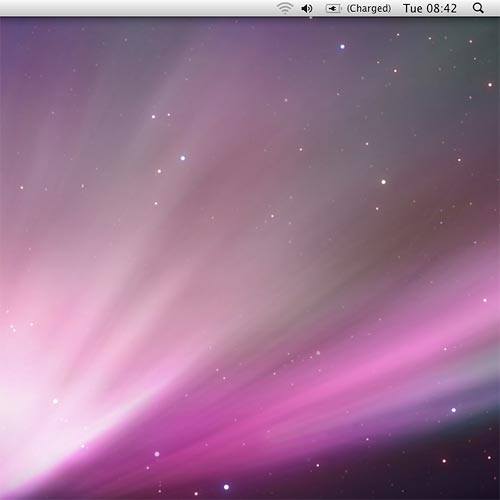
Click the name of your Wi-Fi hotspot.
You can see the Wi-Fi hotspot name and password by pressing On/Off twice in quick succession.
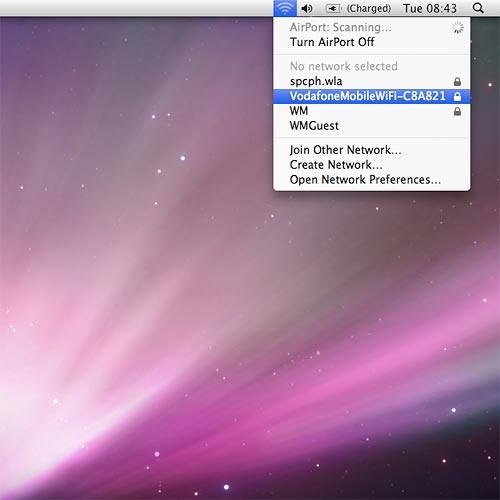
Key in the password for your Wi-Fi hotspot and click OK.
A connection to the internet is established.
A connection to the internet is established.
You can see the Wi-Fi hotspot name and password by pressing On/Off twice in quick succession.
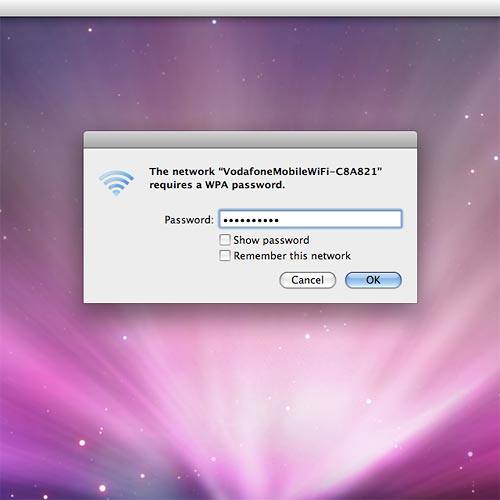
Connect to the router configuration page
Open a browser window.
Key in 192.168.0.1 in the address bar and press Enter.
Highlight the field next to Password and key in admin
Key in 192.168.0.1 in the address bar and press Enter.
Highlight the field next to Password and key in admin
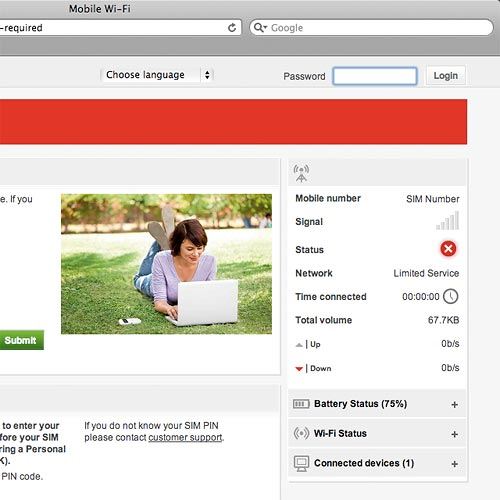
Click Login.
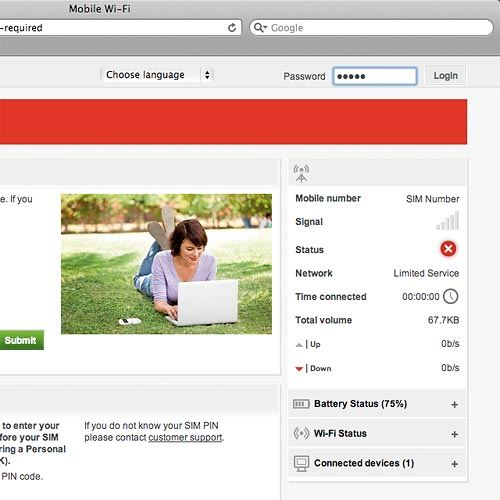
Key in your PIN
If you're asked to key in your PIN:
Highlight the field below Enter current PIN code and key in your PIN.
Highlight the field below Enter current PIN code and key in your PIN.
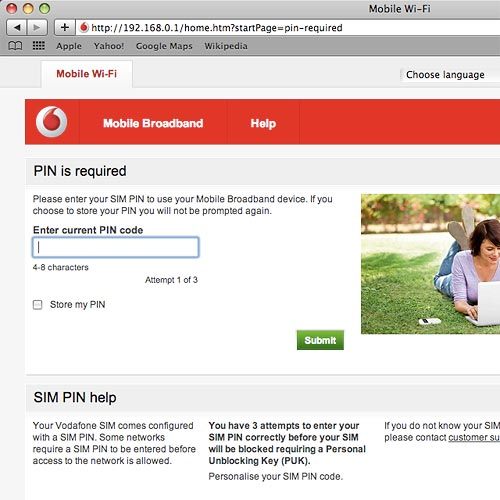
Click Submit.
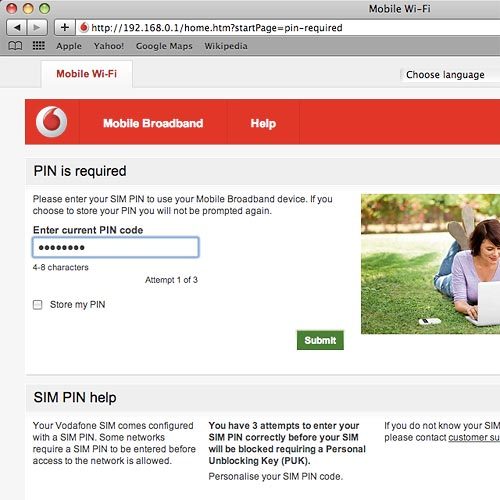
Find "Settings"
Click SMS.
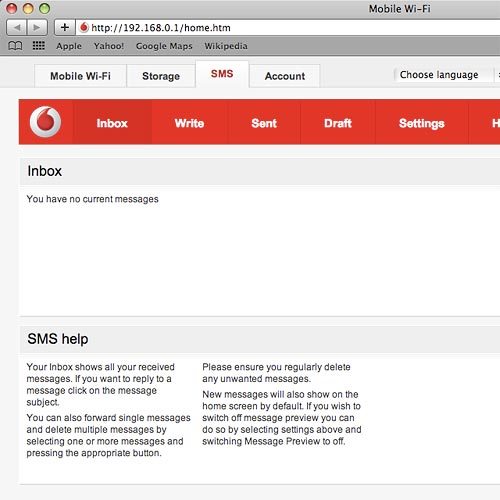
Click Settings.
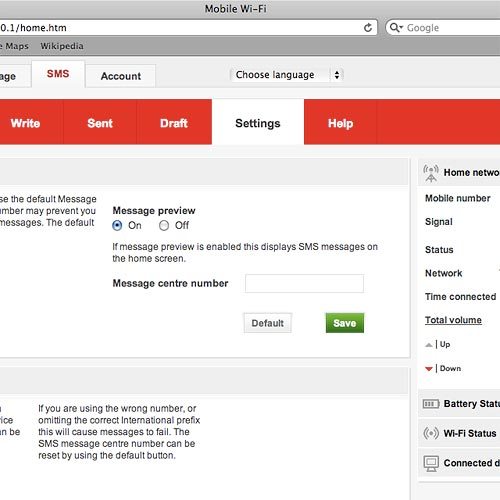
Save the message centre number
Highlight the field next to Message centre number and key in +61415011501
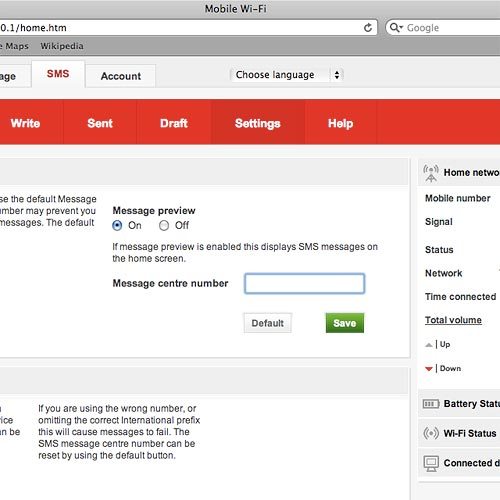
Save and exit
Click Save.
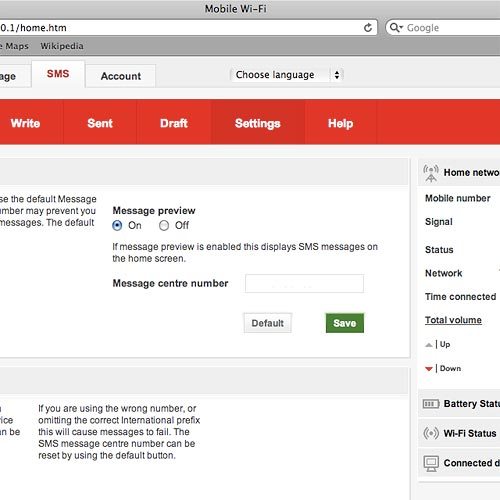
Click Logout.
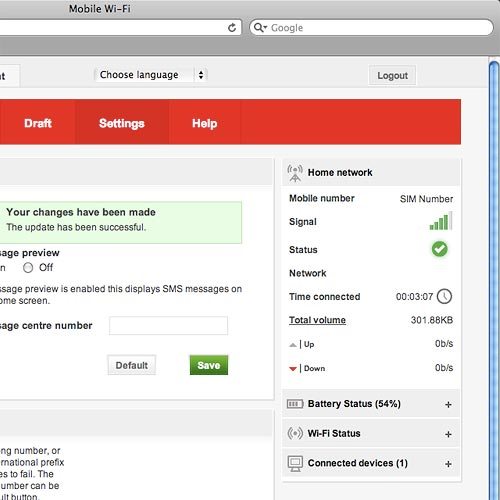
How would you rate your experience?
Thank you for your evaluation!

Do you have any additional feedback?
Thank you for your evaluation!

