Find "Carrier"
Press Settings.

Press Carrier.

Choose option
Choose one of the following options:
Select network manually, go to 2a.
Select network automatically, go to 2b.
Select network manually, go to 2a.
Select network automatically, go to 2b.
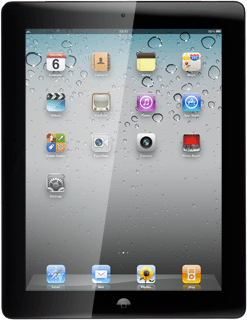
2a - Select network manually
Your device will search for networks within range.
A list of available networks will show on your display.
Press the required network.
Your display will tell you if you have access to the network you've chosen.
A list of available networks will show on your display.
Press the required network.
Your display will tell you if you have access to the network you've chosen.
If you're out of range of the selected network, your device won't work.

2b - Select network automatically
Press Automatic to turn on automatic network selection.

When the menu item is ticked (V), the function is turned on.

Exit
Press the Home key to return to standby mode.

How would you rate your experience?
Thank you for your evaluation!

Do you have any additional feedback?
Thank you for your evaluation!




