Find "APN Settings"
Press Settings.
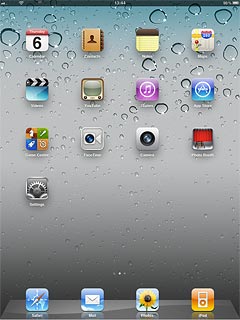
Press Mobile Data.
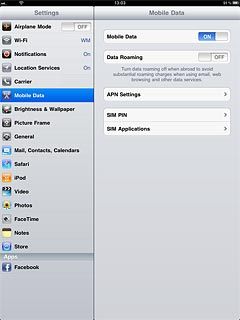
Press APN Settings.
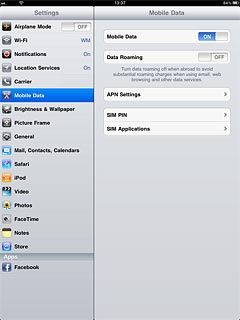
Enter APN
Press APN.
Key in live.vodafone.com
Key in live.vodafone.com
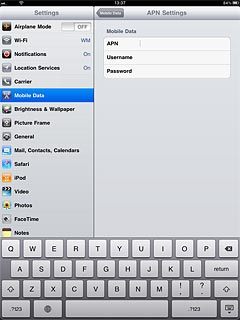
Create new email account
Press Mail, Contacts, Calendars.
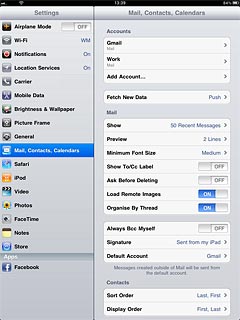
Press Add Account....
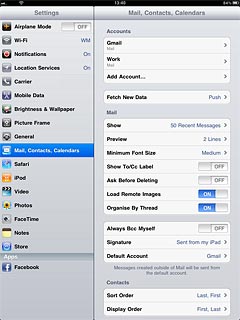
Press Microsoft Exchange.
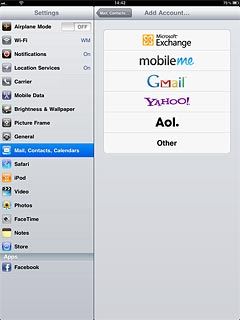
Enter email address
Press Email and key in your email address.
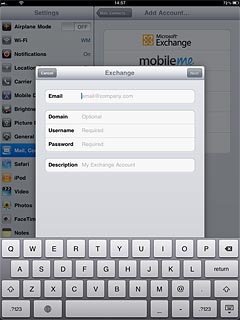
Enter domain name
Press Domain and key in the domain name.
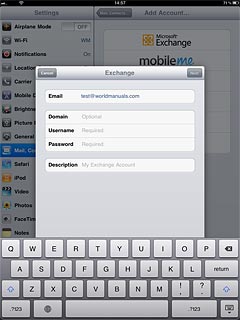
Enter username
Press Username and key in your username for the server.
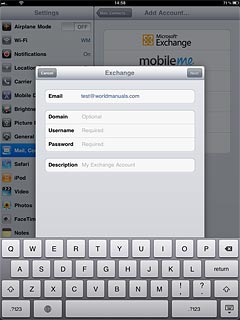
Enter password
Press Password and key in your password for the server.
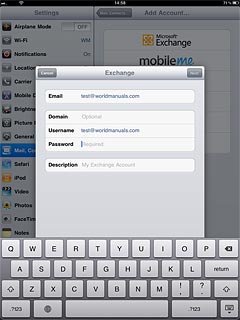
Enter email account name
Press Description and key in a name for the email account.
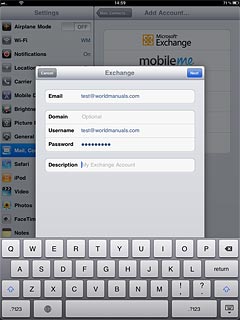
Press Next.
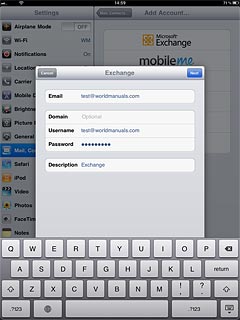
Enter server name
Press Server and key in the name of the required server.
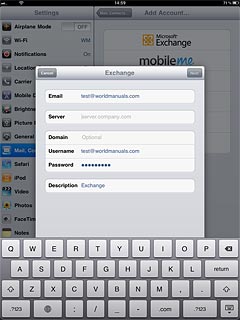
Press Next.
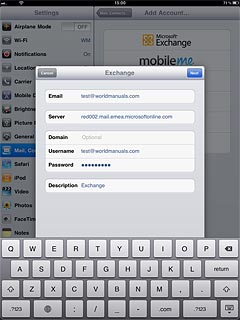
Choose synchronisation settings
Press the indicator next to the required data type to turn synchronisation of the specific data types on or off.
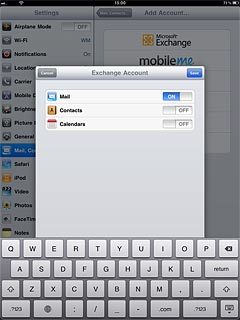
Press Save.
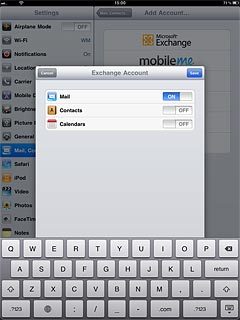
Turn security on or off
Press the name of the Exchange email account you've just set up.
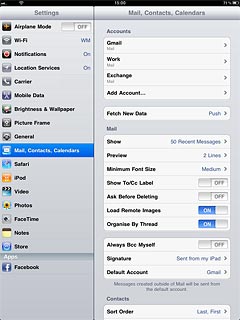
Press Account.
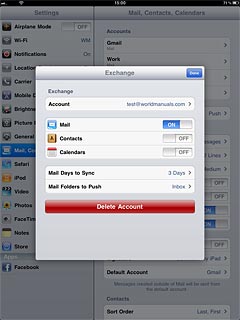
Press the indicator next to Use SSL.
Depending on the current setting, security is turned on or off.
Depending on the current setting, security is turned on or off.
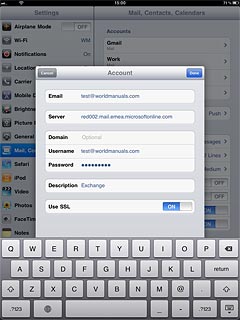
Press Done.
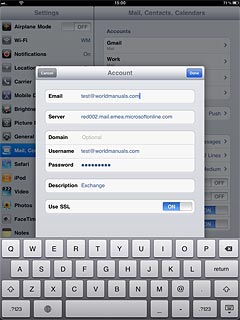
Press Done.
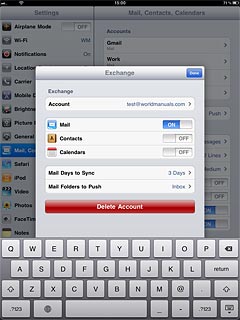
Exit
Press the Home key to return to standby mode.
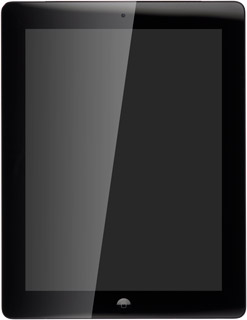
How would you rate your experience?
Thank you for your evaluation!

Do you have any additional feedback?
Thank you for your evaluation!

