Find "Safari"
Press Safari.

Use internet browser
Follow the steps below to use your device's internet browser.
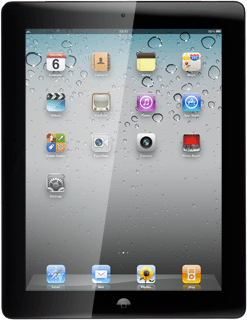
Enter web address
Press the address bar at the top of the display.

Key in the address of the required web page and press Go.

Go to bookmark
Press the bookmarks icon (a book).

Press the required bookmark.

Add current web page to your bookmarks
Press the menu icon (an arrow).

Press Add Bookmark.
Edit the name of the bookmark.
Edit the name of the bookmark.

Press Save.

Exit
Press the Home key to return to standby mode.

How would you rate your experience?
Thank you for your evaluation!

Do you have any additional feedback?
Thank you for your evaluation!




