Find "iPod"
Press iPod.
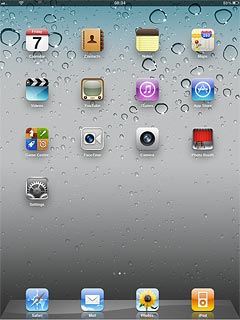
Play audio file
Press Music at the left side of the display.
You need to create a playlist before you can select a playlist. Click here for information on how to create a playlist.
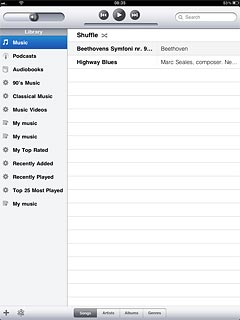
Press the required category at the bottom of the display or the required playlist at the left side of the display.
Go to the required audio file.
Go to the required audio file.
You need to create a playlist before you can select a playlist. Click here for information on how to create a playlist.
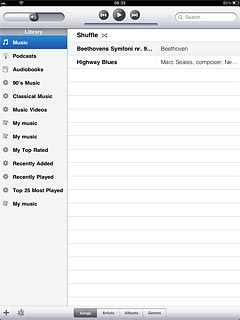
Press the required audio file.
You need to create a playlist before you can select a playlist. Click here for information on how to create a playlist.
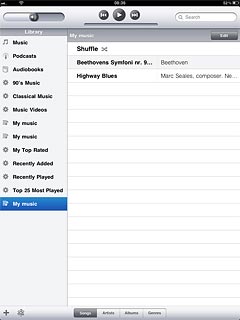
Use music player
Press the album cover and follow these instructions to see your options when using the music player.

Go to next or previous audio file
To go to the next audio file:
Press double arrow right.
Press double arrow right.
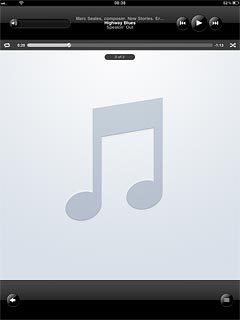
To go to the previous audio file:
Press double arrow left twice.
Press double arrow left twice.
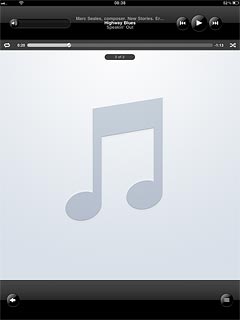
To fast forward or rewind the current audio file:
Press and hold double arrow right or double arrow left.
Press and hold double arrow right or double arrow left.
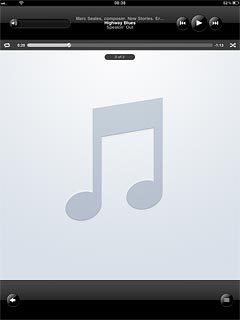
Turn shuffle on or off
Press the shuffle icon next to the time indicator.
Depending on the current setting, the function is turned on or off.
Depending on the current setting, the function is turned on or off.
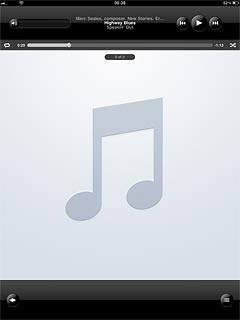
Turn repeat on or off
Press the repeat icon next to the time indicator the necessary number of times to select the required setting.
You can choose whether you want the music player to repeat one or more audio files.
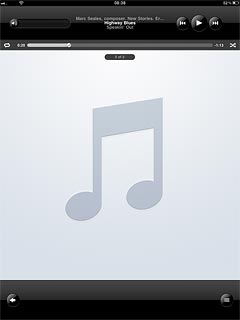
Adjust the volume
Press the indicator in the top left corner of the display and drag it right or left to adjust the volume.
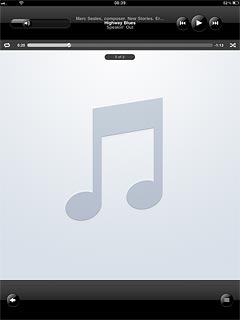
Exit
Press the Home key to return to standby mode.

How would you rate your experience?
Thank you for your evaluation!

Do you have any additional feedback?
Thank you for your evaluation!

