Find "Reset"
Press Settings.
Press General.
Press Reset.
Select option
Select one of the following options:
Restore settings only, go to 2a.
Restore settings and data, go to 2b.
Restore settings only, go to 2a.
Restore settings and data, go to 2b.
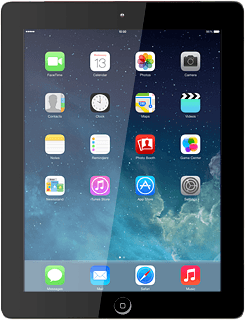
2a - Restore settings only
Press Reset All Settings.
If you select Reset All Settings, all tablet settings are restored but contacts, audio files, video clips and appointments aren't affected.
Press Reset.
If you select Reset All Settings, all tablet settings are restored but contacts, audio files, video clips and appointments aren't affected.
Press Reset to confirm.
Your tablet is restarted.
Your tablet is restarted.
If you select Reset All Settings, all tablet settings are restored but contacts, audio files, video clips and appointments aren't affected.
2b - Restore settings and data
Press Erase All Content and Settings.
If you select Erase All Content and Settings, settings, contacts, audio files, video clips and appointments are deleted.
When you've restored settings and data, you need to reactivate your tablet.
When you've restored settings and data, you need to reactivate your tablet.
Press Erase.
If you select Erase All Content and Settings, settings, contacts, audio files, video clips and appointments are deleted.
When you've restored settings and data, you need to reactivate your tablet.
When you've restored settings and data, you need to reactivate your tablet.
Press Erase to confirm.
If you select Erase All Content and Settings, settings, contacts, audio files, video clips and appointments are deleted.
When you've restored settings and data, you need to reactivate your tablet.
When you've restored settings and data, you need to reactivate your tablet.
How would you rate your experience?
Thank you for your evaluation!




