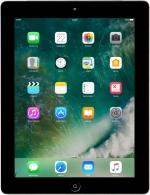1. Remove SIM holder
Find the opener for the SIM holder.
Insert the opener into the small hole in the SIM holder.
Remove the SIM holder from your tablet.
2. Insert SIM
Turn your SIM so the angled corner of the SIM matches the angled corner of the SIM holder.
Please note that your tablet only supports nano SIMs.
Slide the SIM holder into your tablet.
Please note that your tablet only supports nano SIMs.
How would you rate your experience?
Thank you for your evaluation!