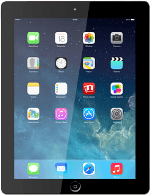Insert your SIM
Turn the back of your tablet towards you.
Insert the opener for the SIM holder into the small hole in the SIM holder on the side of your tablet.
Insert the opener for the SIM holder into the small hole in the SIM holder on the side of your tablet.
The opener is attached to the cover containing the papers that come with your tablet.
Remove the SIM holder from your tablet.
The opener is attached to the cover containing the papers that come with your tablet.
Turn your SIM so that the angled corner of your SIM matches the angled corner of the SIM holder.
Place your SIM in the SIM holder.
Place your SIM in the SIM holder.
The opener is attached to the cover containing the papers that come with your tablet.
Insert the SIM holder into your tablet.
The opener is attached to the cover containing the papers that come with your tablet.
How would you rate your experience?
Thank you for your evaluation!