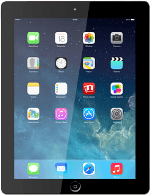1 Find "Location Services"
Press Settings.
Press Privacy.
Press Location Services.
2 Turn GPS on or off
Press the indicator next to "Location Services" to turn the function on or off.
3 Turn use of GPS for applications on or off
Press the indicator next to the required application to turn use of GPS for the specific applications on or off.
4 Save settings
Press Privacy to save the settings.
5 Return to the home screen
Press the Home key to return to the home screen.