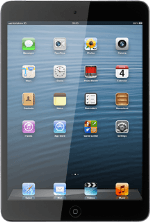Find "Messages"
Press Settings.
Press Messages.
Log on
If it's the first time you set up your device for iMessaging, you need to log on.
Before you can log on, you need an Apple ID. If you don't have an Apple ID, you can create one at www.apple.com

Select option
Select one of the following options:
Turn iMessages on or off, go to 3a.
Turn read reply on or off, go to 3b.
Enter email address, go to 3c.
Turn iMessages on or off, go to 3a.
Turn read reply on or off, go to 3b.
Enter email address, go to 3c.

3a - Turn iMessages on or off
Press the indicator next to iMessage.
Depending on the current setting, the function is turned on or off.
Depending on the current setting, the function is turned on or off.
3b - Turn read reply on or off
Press the indicator next to Send Read Receipts.
Depending on the current setting, the function is turned on or off.
Depending on the current setting, the function is turned on or off.
If you turn on read reply, the sender is notified when you've read an iMessage.
3c - Enter email address
Press Send & Receive.
You can key in an email address which others can send iMessages to.
Press Add Another Email....
You can key in an email address which others can send iMessages to.
Key in the required email address and press return.
You can key in an email address which others can send iMessages to.
Press Messages to go back to the settings.
You can key in an email address which others can send iMessages to.
Exit
Press the Home key to return to standby mode.
How would you rate your experience?
Thank you for your evaluation!