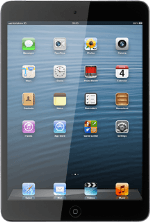Find "APN Settings"
Press Settings.
Press Mobile Data.
Press APN Settings.
Enter APN
Press APN.
Key in live.vodafone.com
Key in live.vodafone.com
An APN is used to establish a data connection.
Save settings
Press Mobile Data.
Press the Home key to return to standby mode.
Find "Mail, Contacts, Calendars"
Press Settings.
Press Mail, Contacts, Calendars.
Create new email account
Press Add Account....
Press Other.
Press Add Mail Account.
Enter sender name
Press Name and key in the name you want to use as sender name in your email messages.
Enter email address
Press Email and key in your email address.
Enter password
Press Password and key in the password for your email account at your email provider.
Enter email account name
Press Description and key in the required name.
Press Next.
Select server type
Press POP.
Enter incoming server
Press Host Name below Incoming Mail Server.
Key in the name or the IP address of your email provider's incoming server.
Key in the name or the IP address of your email provider's incoming server.
Enter username
Press User Name below Incoming Mail Server and key in the username for your email account at your email provider.
Enter outgoing server
Press Host Name below Outgoing Mail Server and key in the name or IP address of your email provider's outgoing server.
Please note that if you can't send email messages when using your email provider's outgoing server, key in smtp.vodafone.net.au (Vodafone's outgoing server).
Please note that if you can't send email messages when using your email provider's outgoing server, key in smtp.vodafone.net.au (Vodafone's outgoing server).
Enter username and password for the outgoing server
Press User Name below Outgoing Mail Server and key in the username for the outgoing server.
Press Password below Outgoing Mail Server and key in the password for the outgoing server.
Please note that if you have a Vodafone email address, you need to key in the username and password for your email account.
Please note that if you have a Vodafone email address, you need to key in the username and password for your email account.
Save information
Press Save.
Select email account
Press the name of the email account you've just set up.
Turn off SSL encryption of outgoing email messages
Press SMTP below Outgoing Mail Server.
Press the field below Primary Server.
Press the indicator next to Use SSL to turn off the function.
Turn off password encryption
Press Authentication.
Press Password.
Press the field next to Authentication.
Enter outgoing port
Press Server Port.
Key in 25 and press Done.
Turn off SSL encryption of incoming email messages
Press the name of the email account you've just set up.
Press Advanced.
Press the indicator next to Use SSL to turn off the function.
Turn off password encryption
Press Authentication.
Press Password.
Press Advanced.
Enter incoming port
Press Server Port and key in 110
Press the name of the email account you've just set up.
Press Done.
Select setting for retrieval of new email messages
Press Fetch New Data.
Press the indicator next to Push to turn the function on or off.
If you turn off Push:
Press the required period or Manually.
To select settings for a specific email account:
Press Advanced.
Press Advanced.
Press the required email account.
Press Fetch or Manual.
Press Advanced.
Press Fetch New Data.
Save and exit
Press Mail, Contacts... to save the settings.
Press the Home key to return to standby mode.
How would you rate your experience?
Thank you for your evaluation!