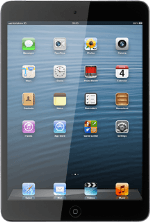Find "App Store"
Press App Store.
Find application
Press Search Store.
Key in YouTube and press Search.
Install application
Press YouTube.
The procedure for installing the application may differ from these instructions.
Press INSTALL.
Log on to App Store if you're asked to do so.
Wait a moment while the application is installed.
Log on to App Store if you're asked to do so.
Wait a moment while the application is installed.
The procedure for installing the application may differ from these instructions.
Exit
Press the Home key to return to standby mode.
When the installation is complete, you can now use YouTube on your device. Click here for information on how to use YouTube.