1. Find "Announce Calls"
Press Settings.
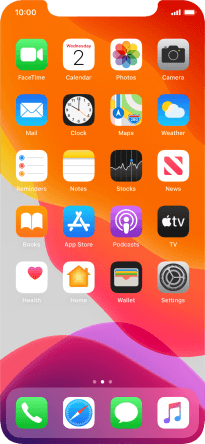
Press Phone.
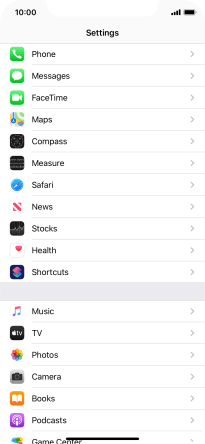
Press Announce Calls.
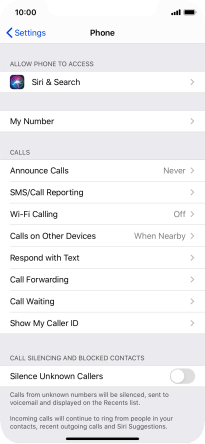
2. Turn on call announcement
Press Always to turn on the function when silent mode is turned off.
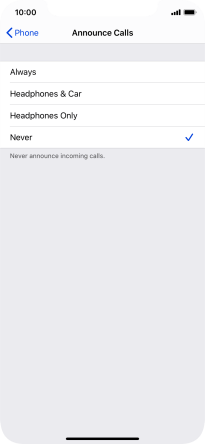
Press Headphones & Car to turn on the function when your phone is connected to a headset or a car.
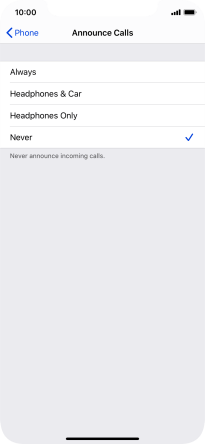
Press Headphones Only to turn on the function when your phone is connected to a headset.
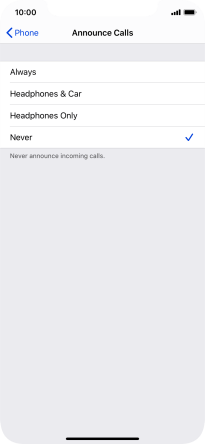
3. Turn off call announcement
Press Never to turn off the function.
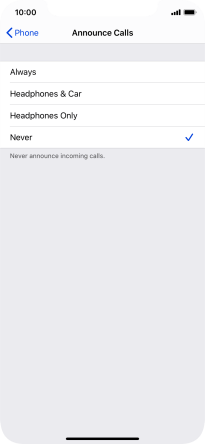
4. Return to the home screen
Slide your finger upwards starting from the bottom of the screen to return to the home screen.
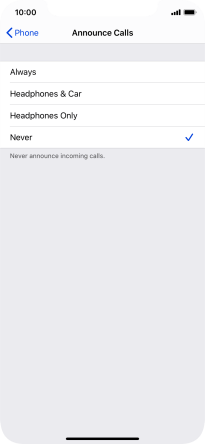
How would you rate your experience?
Thank you for your evaluation!













