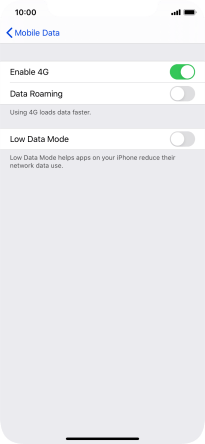1. Find "Mobile Data Options"
Press Settings.
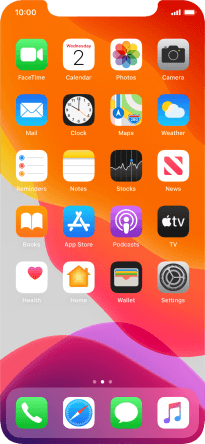
Press Mobile Data.
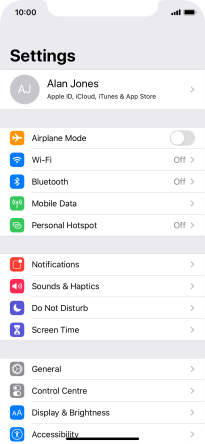
Press Mobile Data Options.
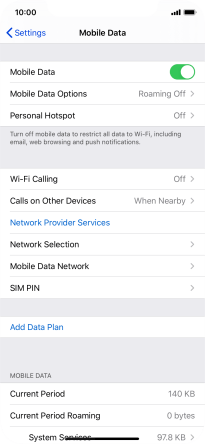
2. Select network mode
Press the indicator next to "Enable 4G" to turn use of 4G on or off.
If you turn on the function, your phone automatically switches between 4G and 3G provided you're within range of a 4G network.
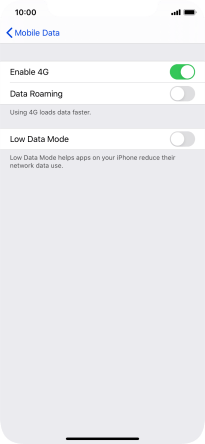
3. Return to the home screen
Slide your finger upwards starting from the bottom of the screen to return to the home screen.