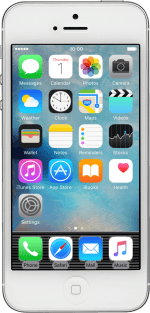1. Turn on the video recorder
Press Camera.
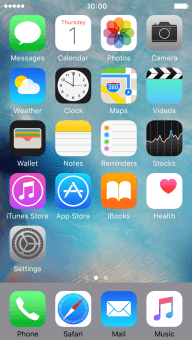
Slide your finger right or left on the screen to select VIDEO.
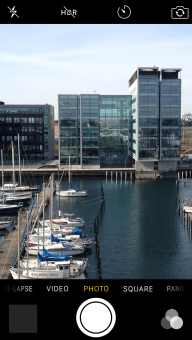
2. Turn video light on or off
Press the video light icon.
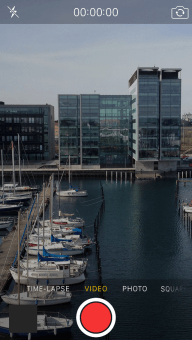
Press the required setting.
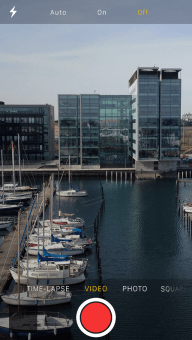
3. Record video clip
Point the camera lens at the back of your phone at the required object.
Drag two fingers together or apart to zoom in or out.
Press the record icon to start recording.
Drag two fingers together or apart to zoom in or out.
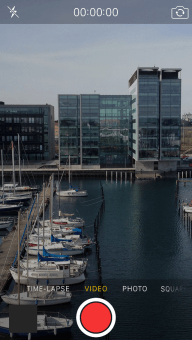
Press the stop icon to stop recording.
Drag two fingers together or apart to zoom in or out.
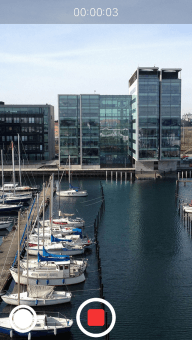
4. Return to the home screen
Press the Home key to return to the home screen.
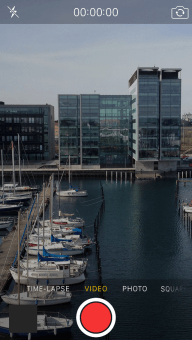
How would you rate your experience?
Thank you for your evaluation!