Find "Default Account"
Press Settings.
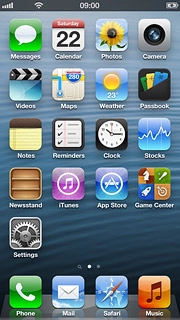
Press Mail, Contacts, Calendars.

Press Default Account.
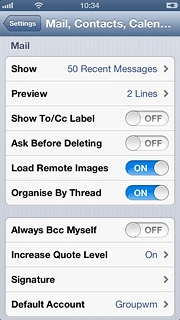
Select default email account
Press the required email account to use it by default.
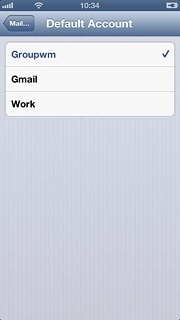
When the box next to an email account is ticked (V), the account is set as the default account.
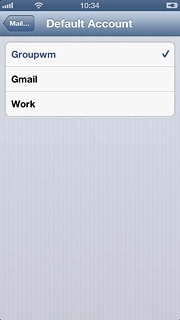
Exit
Press the Home key to return to standby mode.

How would you rate your experience?
Thank you for your evaluation!

Do you have any additional feedback?
Thank you for your evaluation!

