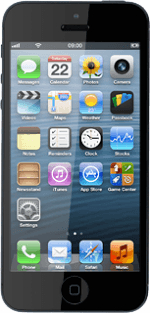Turn on Do Not Disturb
Press Settings.
Press the indicator next to Do Not Disturb to turn on the function.
Select option
Press Notifications.
Press Do Not Disturb.
Select one of the following options:
Set period of time, go to 2a.
Select contacts, go to 2b.
Turn Repeated Calls on or off, go to 2c.
Select one of the following options:
Set period of time, go to 2a.
Select contacts, go to 2b.
Turn Repeated Calls on or off, go to 2c.
2a - Set period of time
Press the indicator next to Scheduled to turn on the function.
Please note that your phone is only in silent mode when the key lock is turned on. If the key lock is turned off, you'll hear all calls and notifications.
Press the field below Scheduled.
Please note that your phone is only in silent mode when the key lock is turned on. If the key lock is turned off, you'll hear all calls and notifications.
Press From or To.
Please note that your phone is only in silent mode when the key lock is turned on. If the key lock is turned off, you'll hear all calls and notifications.
Drag the wheels to specify the period of time in which you don't want to be disturbed.
Please note that your phone is only in silent mode when the key lock is turned on. If the key lock is turned off, you'll hear all calls and notifications.
Press Do Not Disturb to go back to the settings.
Please note that your phone is only in silent mode when the key lock is turned on. If the key lock is turned off, you'll hear all calls and notifications.
2b - Select contacts
Press Allow Calls From.
You can select which contacts can call you or sent you messages even though the function is turned on.
You need to add the contact to your favourites before you can select Favourites.
You can create groups in iCloud on your computer.
You need to add the contact to your favourites before you can select Favourites.
You can create groups in iCloud on your computer.
Press Everyone, No One, Favourites or the required group.
You can select which contacts can call you or sent you messages even though the function is turned on.
You need to add the contact to your favourites before you can select Favourites.
You can create groups in iCloud on your computer.
You need to add the contact to your favourites before you can select Favourites.
You can create groups in iCloud on your computer.
Press Do Not Disturb to go back to the settings.
You can select which contacts can call you or sent you messages even though the function is turned on.
You need to add the contact to your favourites before you can select Favourites.
You can create groups in iCloud on your computer.
You need to add the contact to your favourites before you can select Favourites.
You can create groups in iCloud on your computer.
2c - Turn Repeated Calls on or off
Press the indicator next to Repeated Calls.
Depending on the current setting, the function is turned on or off.
Depending on the current setting, the function is turned on or off.
You can set your phone to ring if the same person calls you twice within three minutes even though the function is turned on.
Exit
Press the Home key to return to standby mode.