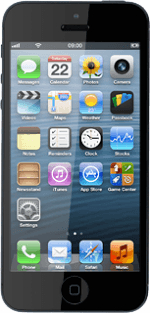Write text message
Press Messages.
Press the new message icon.
Enter recipient
Key in the first letters of the required contact.
Matching contacts are displayed.
Press the required contact.
Matching contacts are displayed.
Press the required contact.
iMessages can be sent to phone numbers or email addresses if the recipient has a device which supports iMessages. If the recipient can receive iMessages, iMessage is displayed.
Write text
Press the text input field and write the required text.
Click here for information on how to write text.
Send the message
Press Send.
Exit
Press the Home key to return to standby mode.